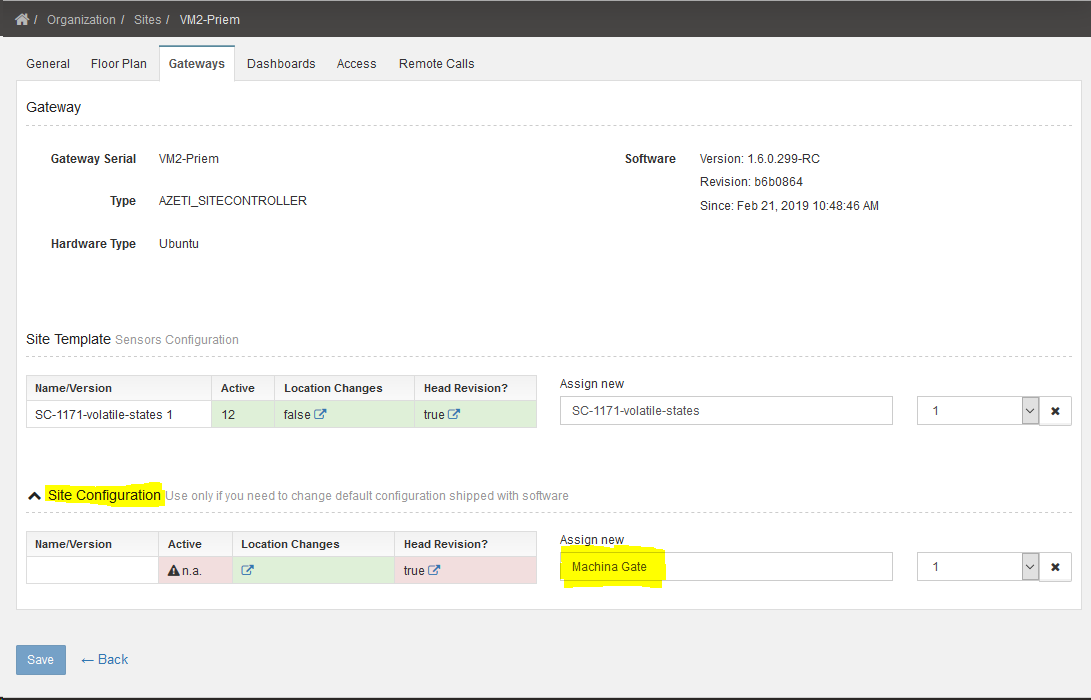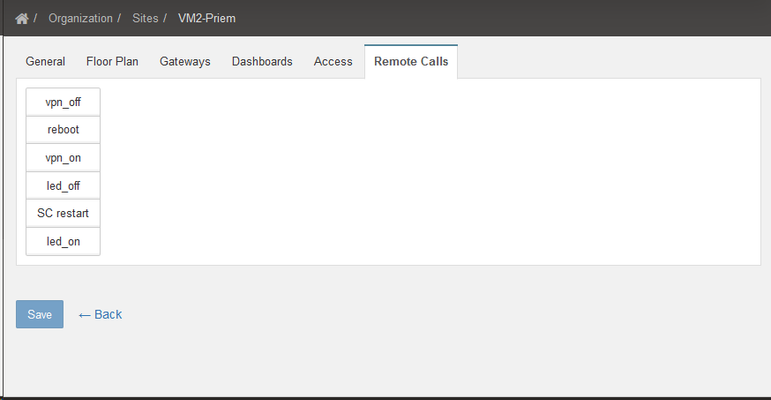How to use remote calls from cloud for common maintenance tasks
This article describes how to configure and use remote calls from cloud for maintenance tasks like restarting a SiteController suite at a device, which is connected to cloud.
Prerequisites
Local settings at the remote device
Fundamentally it is only possible to launch remote actions at the connected device which are locally configured in the SiteController configuration of the remote device as in the example snippet below.
... [remote_exec_calls] reboot=/sbin/shutdown -r now SC restart=/opt/azeti/SiteController/run_SiteController.py restart vpn_on=service openvpn@client start vpn_off=service openvpn@client stop ...
The Site Configuration (SiteController.cfg) cannot be deployed from cloud to the device. This kind of configuration has to be done locally beforehand.
Settings in the cloud control panel (ACP)
To be able to launch remote calls from cloud there must be a Site Configuration assigned to the associated site. This can be done with the ACP at the page for the details of the site.
The Site Configuration (in the example called 'Machina Gate') is part of a software package, which was uploaded to cloud before.
All uploaded software packages contain a default Site Configuration. The name of the Site Configuration (in the example 'Machina Gate') is free chosen, when adding a new configuration.
The used default Site Configuration must contain at least a subset of the local settings at the remote device. Only remote calls, which are configured in the used default Site Configuration, can be launched. Currently the selected default configuration cannot be edited.
Instructions
With a configuration on both sides (site/cloud) , which fulfills the prerequisites above, a remote call can be done by following steps:
1)
From the Organization / Sites view in the ACP go to the Site details page of the Site
and chose the Tab 'Remote Calls'
If the Tab 'Remote Calls' remains empty, the prerequisites described before are not fulfilled.
2)
Press the button of the remote job you want to launch. Depending on the kind of job you launched, responses can be observed in the system message report.
Related articles