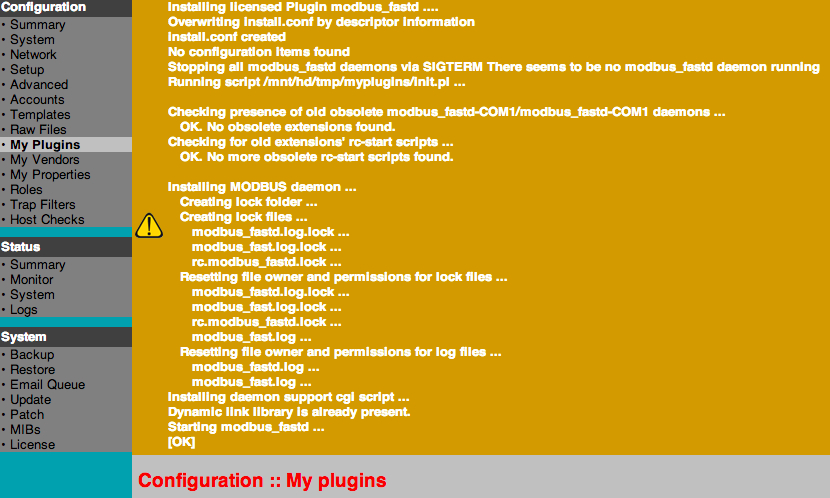Upgrading Plugins manually (Experts only)
Introduction
The following steps show the manual plugin update. This should only be considered if the automatic way is not possible or for training and testing purposes. Please contact support@azeti.net if you are unsure. Be aware that this manual way can lead to broken configurations and longer downtimes.
To manually update installed plugins you can choose between two different ways:
- the SONARMANAGER
- the SONARPLEX Administration GUI
Different types of plugins require different handling. With both the SONARPLEX Administration GUI and the SONARMANAGER you are able to migrate and both guides describe all necessary steps.
| Plugin Type | Name / Extension | Notes |
|---|---|---|
| Perl plugins | .pl | OK, nothing to do. Normally this type of plugins should run under the new version without any migration activities. |
| azeti SONARPLEX Addons | .azse, azses | These type of plugins need to be replaced by the new version. The new version automatically takes over the configuration from the old version. |
| azeti SONARPLEX Plugins | .azsp, azsps | These type of plugins need to be replaced by the new version. The new version automatically takes over the configuration from the old version. |
| MODBUS Daemon and Plugins | modbus_fastd.azse, check_modbus* | modbus daemon and modbus plugins, these require special steps depending from which version you're updating. Read the further instructions below. |
All Plugins and Addons can be downloaded in the azeti Portal > Downloads > SONARPLEX Generation 5 > Plugins > All
Upgrading from MODBUS daemon versions lower than 1.6.x
Perform the following steps if you're still running modbus_fastd-COM1.azse or -COM1.azse, these are outdated daemon versions and must be upgraded to the latest modbus_fastd.azse.
- Remove both plugins modbus_fastd-COM1.azse and modbus_fastd-COM2.azse
- Install modbus_fastd_<version>.azse in a version higher than 1.6.x
Installation of the new versions of MODBUS check plugins
In case the plugin check_modbus_fast_write3.azsp was installed please install the new version of it check_modbus_fast_write4.azsp
- Migrate the MODBUS service check configuration: install modbus_active_to_passive_converter-<version>.azse. This package is only required to migrate the monitoring configuration and must be removed afterwards.
Updating Plugins with SONARMANAGER
The minimum version of SONARMANAGER is 2.7.3.11. It is highly recommended to use version 2.7.3.24 or higher. Please upgrade SONARMANAGER before the plugin migration.
- Create a folder and store all SONARPLEX 5 compatible plugins into it. In case you have MODBUS please copy modbus_fastd-COM1.azse, modbus_fastd-COM2.azse and check_modbus_fast_write3.azsp into the folder as well, in order that SONARMANAGER allows you to delete them from the appliance.
- Open the project of the system that you are migrating. Please take into account that after the upgrade it can take some minutes to the agent to be active. Wait until you can see the agent in OK and with no timeout in the services list.
- Download the configuration of your appliance
- Browser to Setup > Choose plugin directory and select the folder where the plugins are located on your computer
- Choose the SONARPLEX device in the status tree and Right Click > Manage Plugins (this item will be greyed out if no plugins folder was specfied yet)
In case you are using old MODBUS daemons, right click on you appliance and choose "Manage Plugins" and deinstall modbus_fastd-COM1.azse and modbus_fastd-COM2.azse. To do this, uncheck all other plugins, mark the "Remove" tick of the mod_bus_fastd-COM1 and COM2, and modbus_setup, and press apply. See the screenshot above.
Now install the MODBUS daemon version (tick it an press Apply).
All further plugins for update must now be selected and installed. Check all the new plugins and press Apply.
The old plugins "Modbus Fast Write Plug-In for fast MODBUS daemon", modbus_fastd-COM1 and -COM2, the new modbus_fastd and the modbus_active_to_passive_converter must be left unchecked.
Install the configuration migration plugin modbus_active_to_passive_converter which will run immediately after installation and update all necessary monitoring configuration items.
Now please close the Plugin Management and reopen to load the latest installation state.
As the converter package is only required once you can now remove it, choose Remove, and Apply.
You now have updated all MODBUS plugins and you can close the Plugin Management.
Updating Plugins with the Administrative Interface
Remove the old MODBUS-Daemons
If you are using Modbus deinstall modbus_fastd-COM1.azse, modbus_fastd-COM2.azse and modbus_setup:
- Open Configuration > My Plugins
- Click the arrow to expand the plugin information for both daemons
- Delete the addon by selecting the trash can icon , repeat this for both the COM1 and COM2 daemon
Install the new MODBUS-Daemons
Install the new Modbus daemon, modbus_fastd.azse:
- Open Configuration > My Plugins
- Choose Browse to select modbus_fastd.azse
- Click on upload
Update incompatible Plugins
Incompatible/obsolete plugins are marked in red color and require a new version. Do following steps for all red marked plugins:
- Open Configuration > My Plugins
- Choose Browse to select the new plugin
- Click on upload and check if the installation notes show OK
Migrate the MODBUS Plugins
If you are using Modbus install MODBUS migration Plugin:
- Open Configuration > My Plugins
- Choose Browse to select modbus_active_to_passive_converter.azse
- Click on upload and check if the installation notes show OK
For cleaning up your appliance delete check_modbus_fast_write3.azsp and modbus_active_to_passive_converter.azse, repeat the following steps for both
- Open Configuration > My Plugins
- Click the arrow to expand the plugin information
- Delete the addon by selecting the trash can icon
You can verify if the installation was successful when service check plugins which are used by any service are marked green.
- style