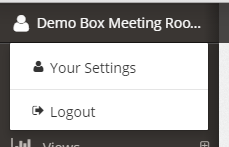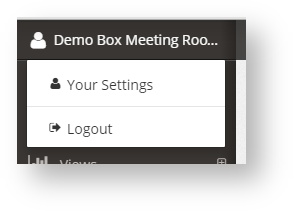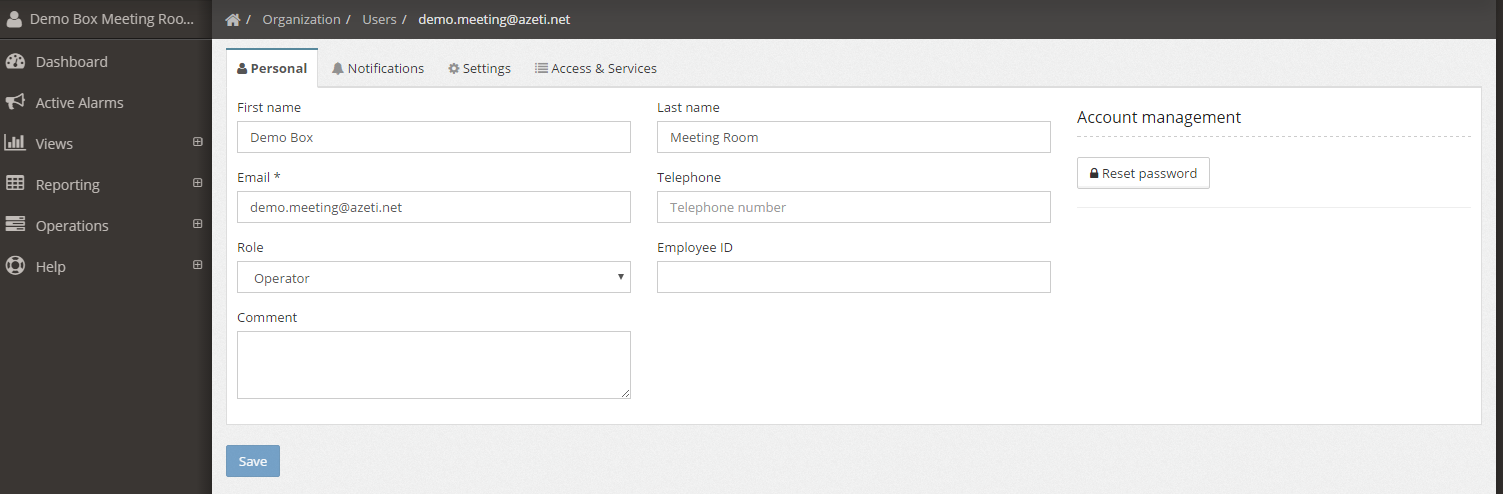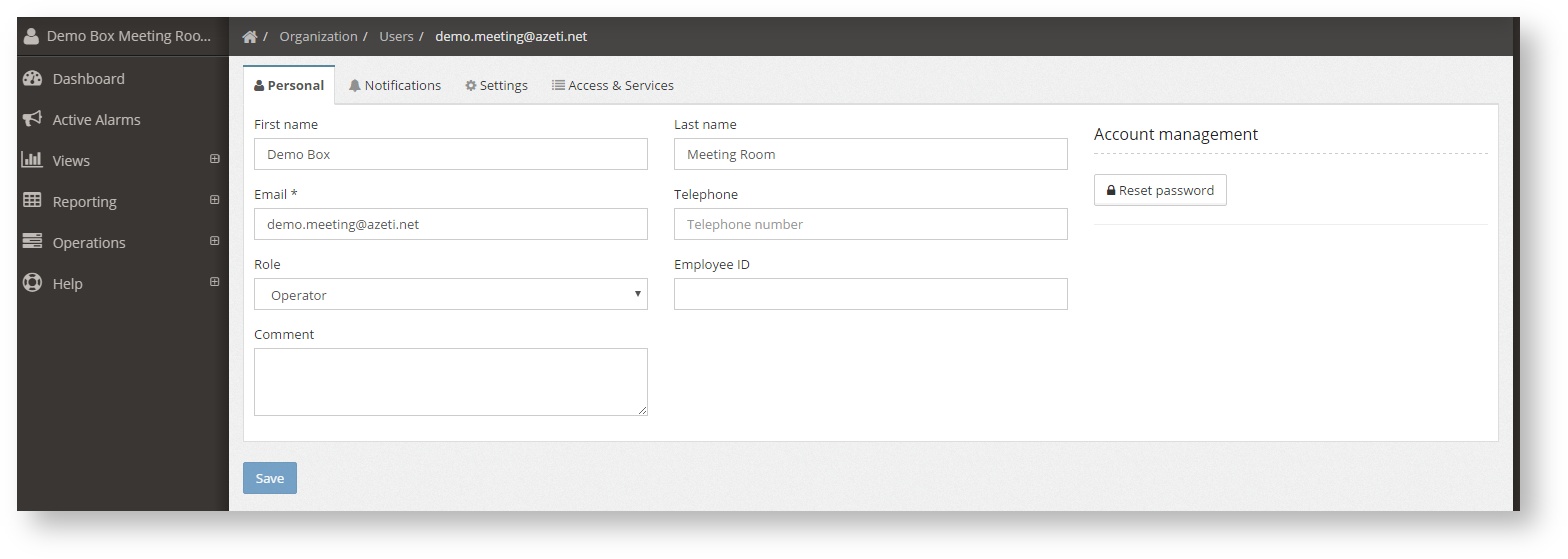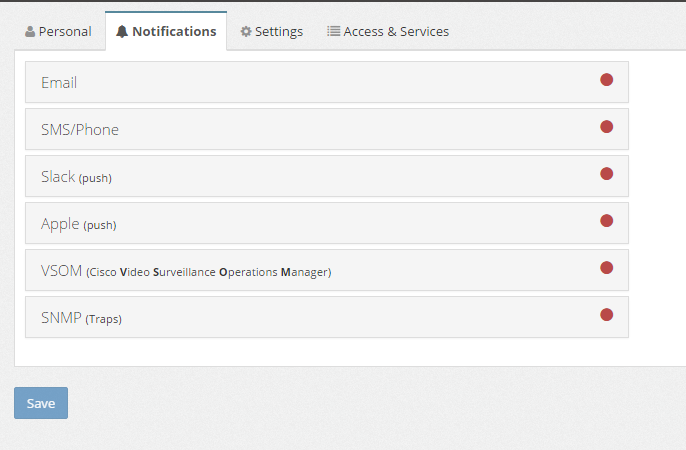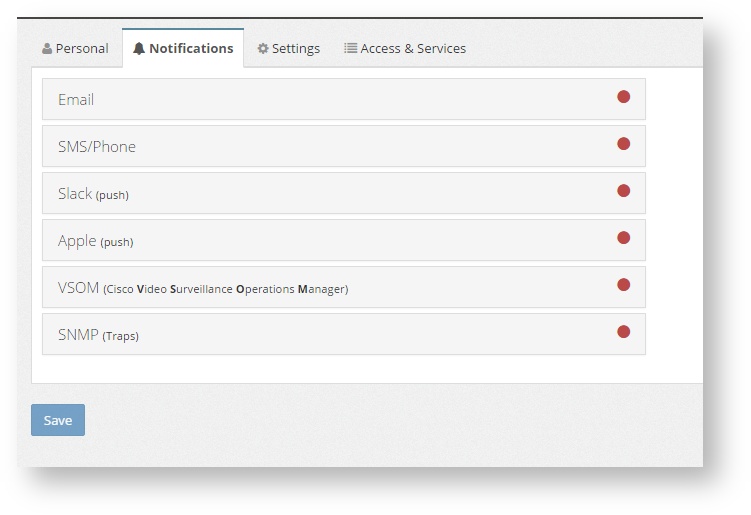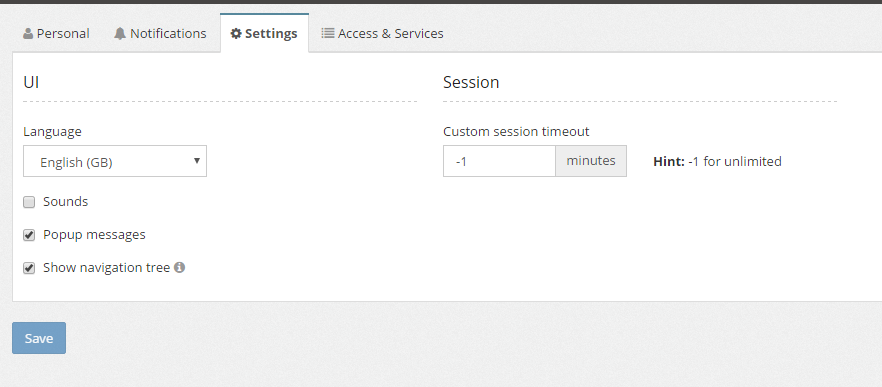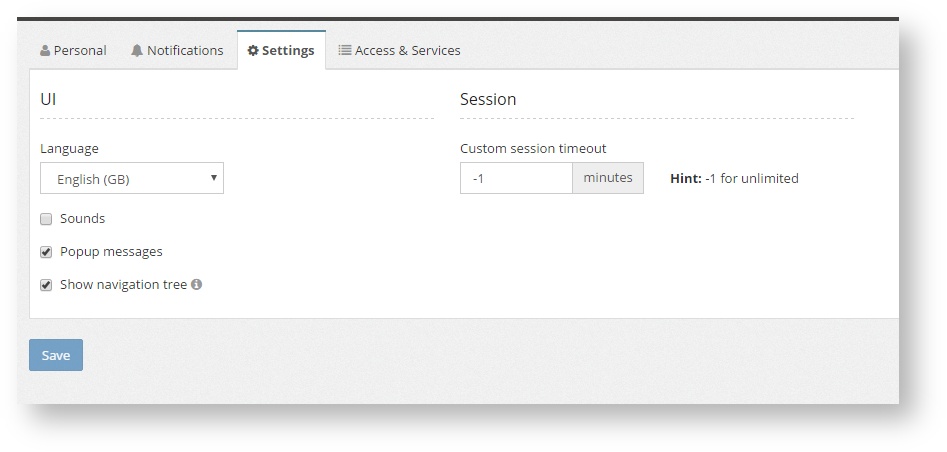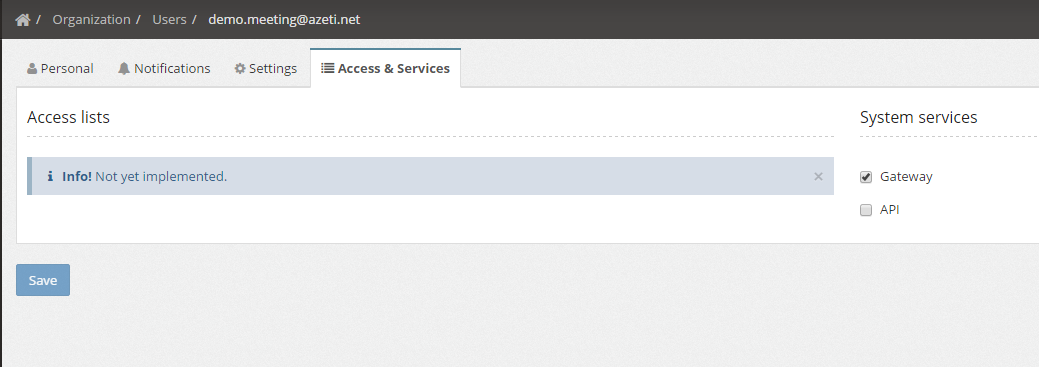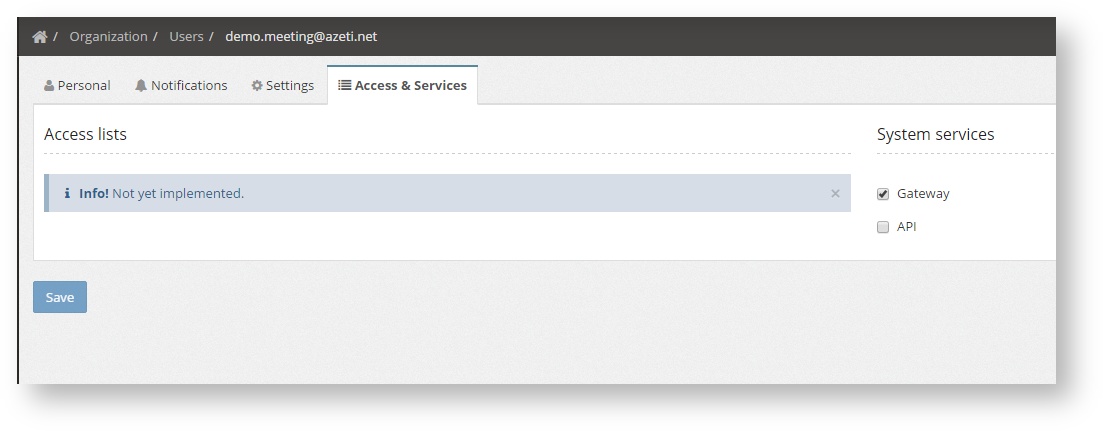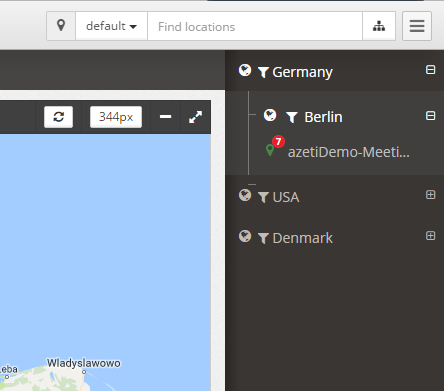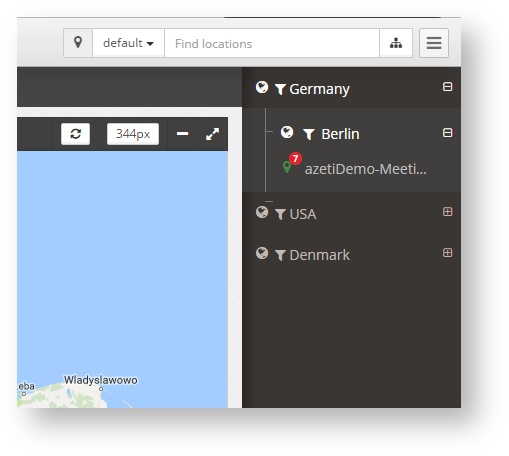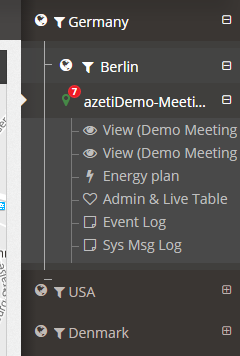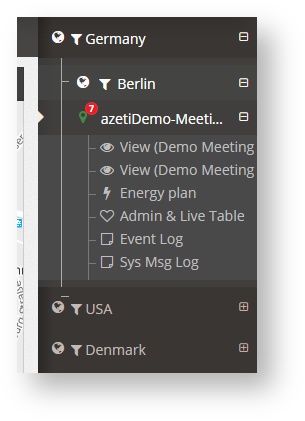...
By clicking on the user name, the user menu will be shown:
This will allow the user to:
...
- Personal, where the user can set its personal data, a such as phone, name, id, etc. and change it's own password.
- Notifications, where the user specific notifications settings are configured (see Notifications)
Settings, where the user can select the language, enable/disable the sounds and popup notifications, and the timeout. To disable the timeout set it to -1.
Warning Setting the timeout -1 means that the session will never be closed by the system. If a user closes it's browser and opens it again, the session will still be open and the system accessible with the last user privileges. This can be a security risk under certain scenarios.
- Access & Services, to set certain additional privileges to the users, such as Gateway (the username can be used in the gateways for connection) or API (the username can be used by third party software to access the external API)
Location Tree and Search Box
...
- Hide Menus: When clicking this button, all the menus, (Navigation Tree and Locations trees) will be hidden. To show them again press the same button
- Select location tree: This will allow the user to select which location tree to use. There can be several on one organization
- Open Location tree: Once pressed, the Location Tree will be open on the right hand side of the screen
The location tree shows all the locations in a predefined tree (which is configured by the Administrator). It can have several levels, and at the bottom there is always the sites. On the site the menu shows all the visualization options available.
| Info |
|---|
| The location tree can also be used to filter per region, country, etc. When the user is in a screen that shows the results from several sites (like the dashboard, the alarms list or the sensors last status), by clicking on the symbol to the left of the region/country level () only the values for locations of that region will be shown. |