IntroductionThis section will show how to do the basic navigation, using the Navigation Tres and the Location Tree. Will explain as well how to change the user options. |
|
Then Navigation Tree is located on the left hand side of the screen.
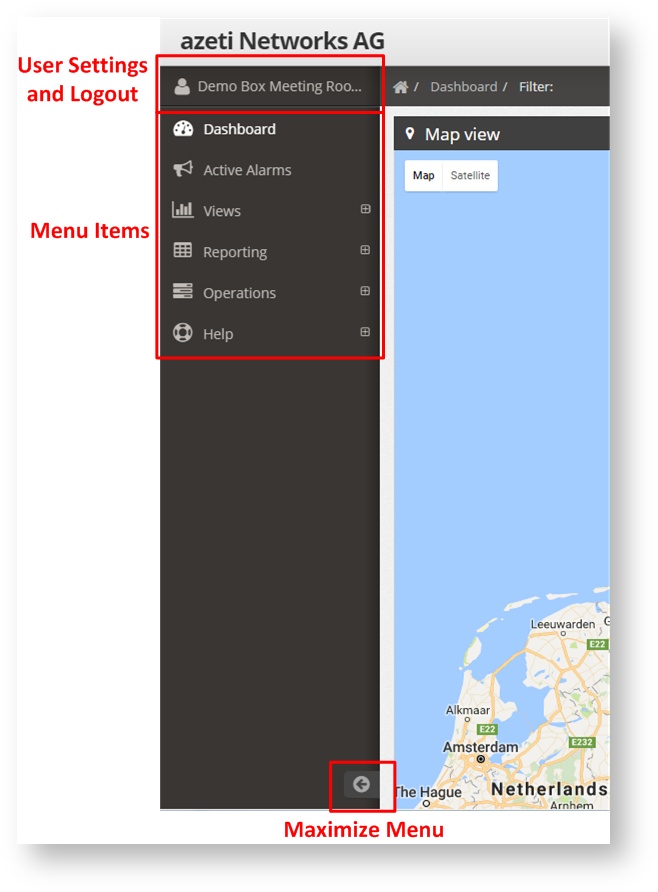
With this menu the user can:
If the menu is minimized, it is still accessible, but only the menu items icos will be shown. By clicking on each of them the full submenu is shown again. To maximize the menu again click on the arrow.
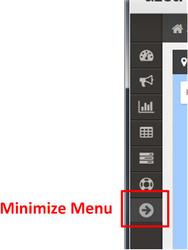
By clicking on the user name, the user menu will be shown:
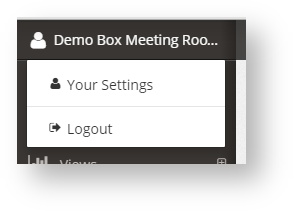
This will allow the user to:
By clicking Your Setting the user config menu will be shown. This menu has different tabs:
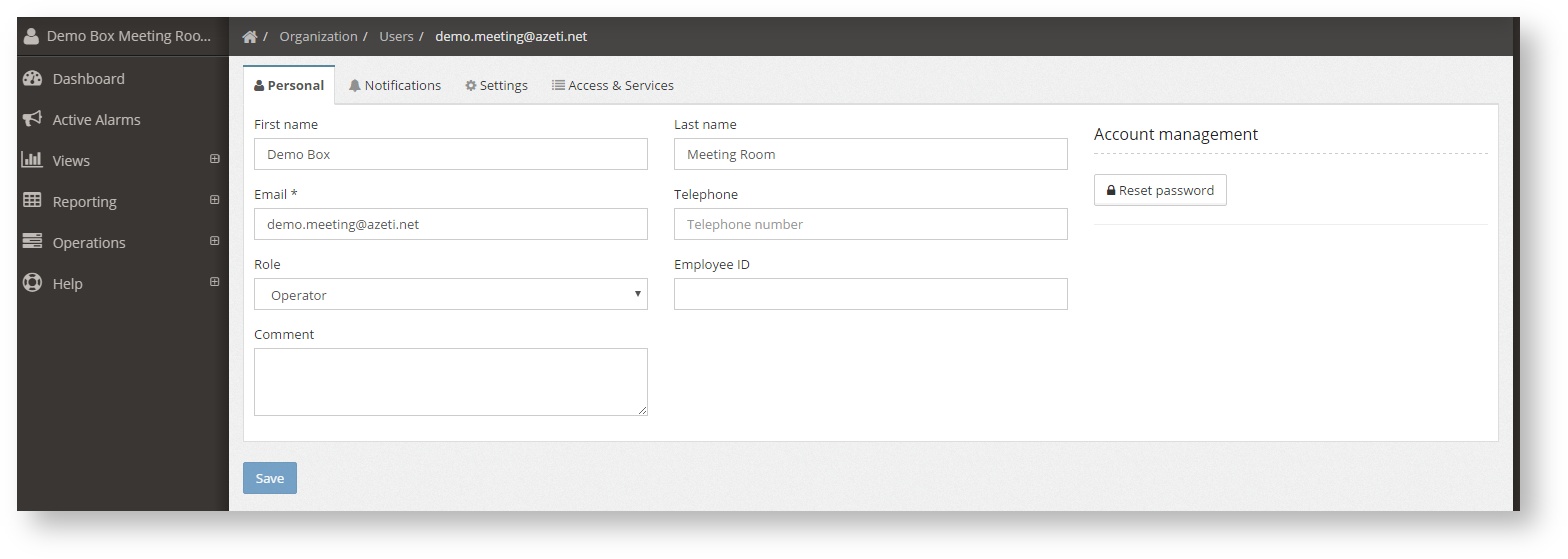
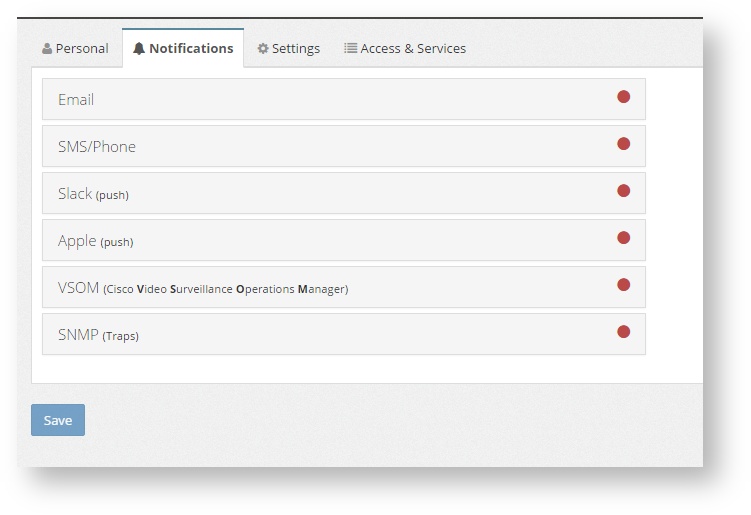
Settings, where the user can select the language, enable/disable the sounds and popup notifications, and the timeout. To disable the timeout set it to -1.
Setting the timeout -1 means that the session will never be closed by the system. If a user closes it's browser and opens it again, the session will still be open and the system accessible with the last user privileges. This can be a security risk under certain scenarios. |
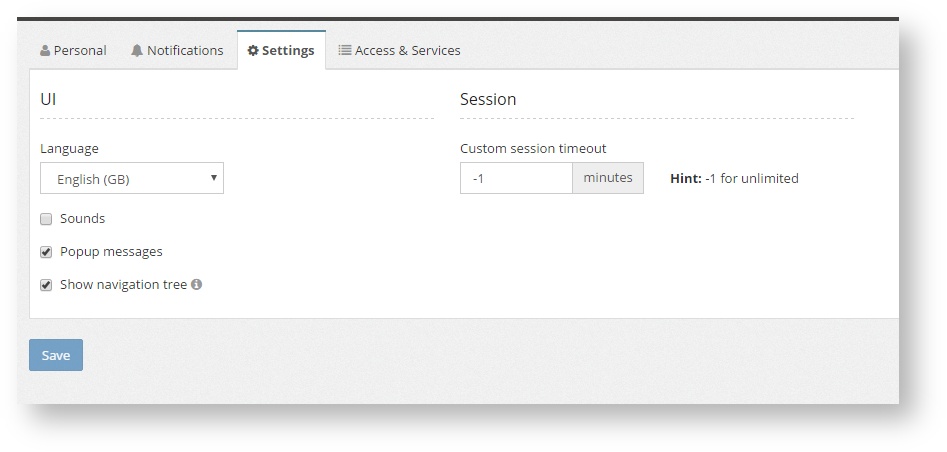
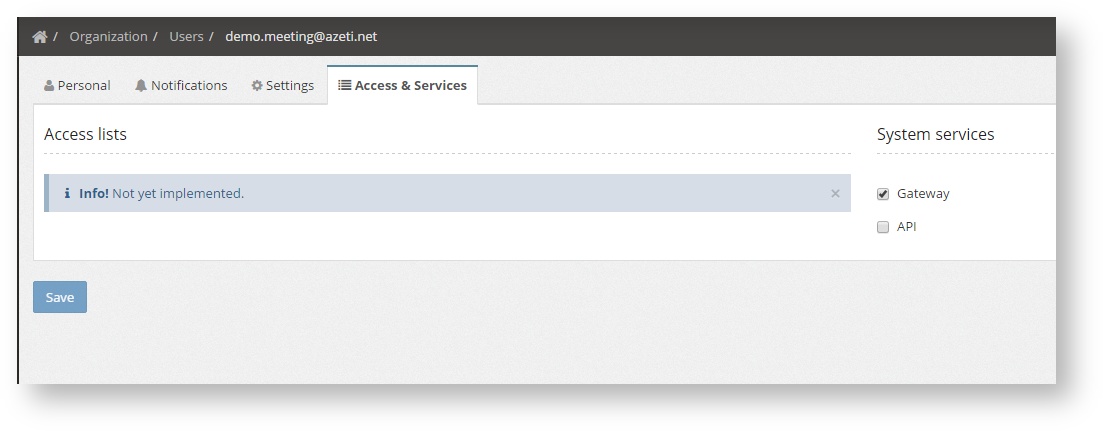
On the top right corner can be found the search box, with a few other buttons
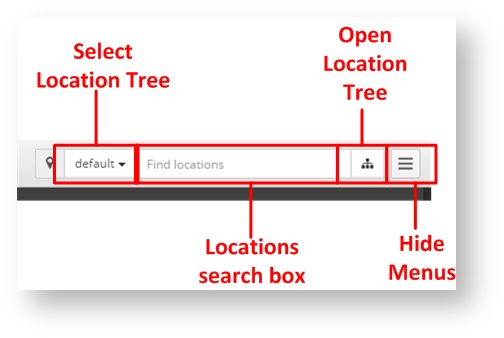
The search box allow the user to look for any site in the network. It is case insensitive and will auto fill with all the possible names. Once the user selects one site it will be taken directly to the Site View.
Other buttons available.
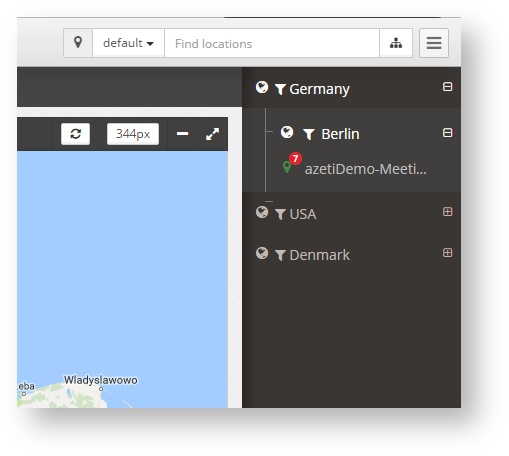
The location tree shows all the locations in a predefined tree (which is configured by the Administrator). It can have several levels, and at the bottom there is always the sites. On the site the menu shows all the visualization options available.
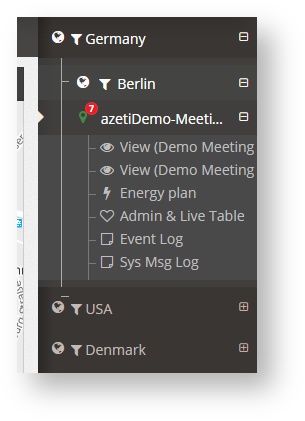
The location tree can also be used to filter per region, country, etc. When the user is in a screen that shows the results from several sites (like the dashboard, the alarms list or the sensors last status), by clicking on the symbol to the left of the region/country level ( ) only the values for locations of that region will be shown. ) only the values for locations of that region will be shown. |