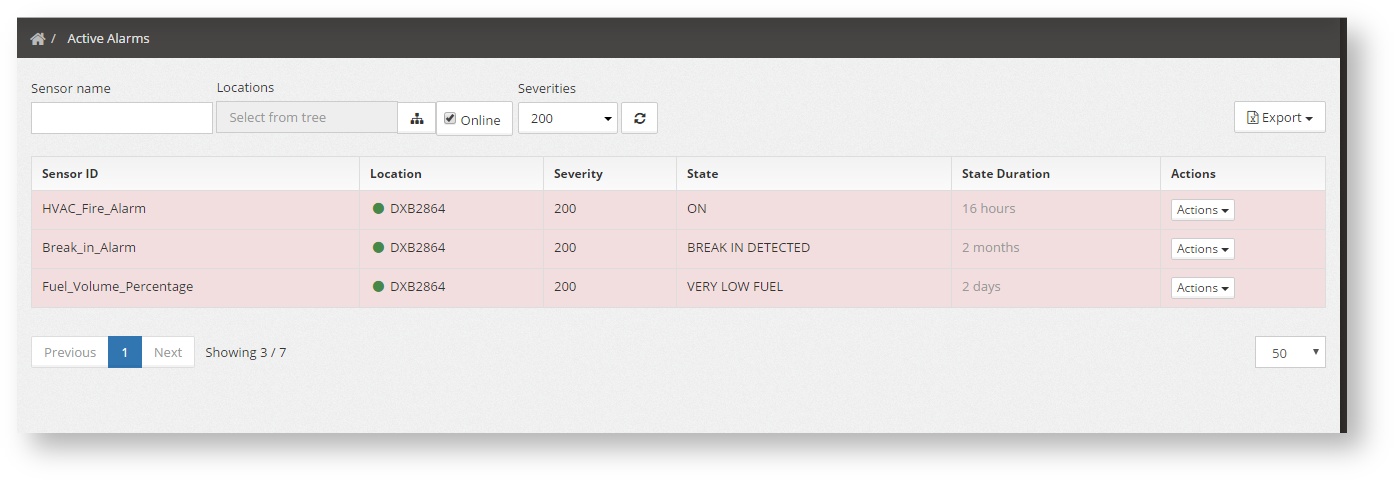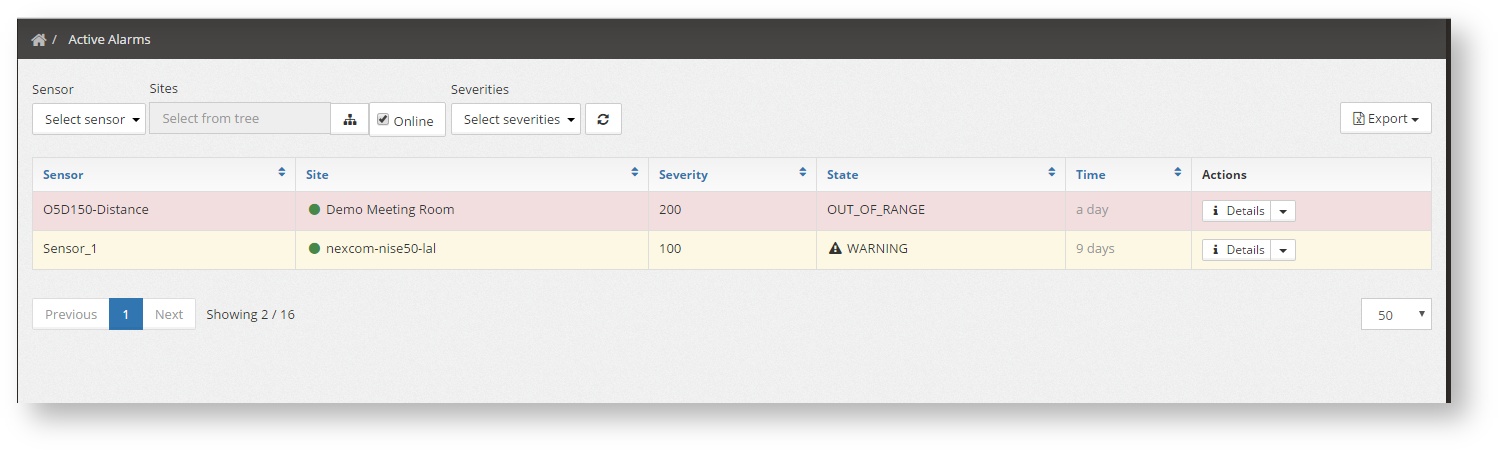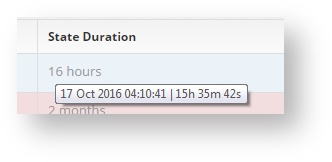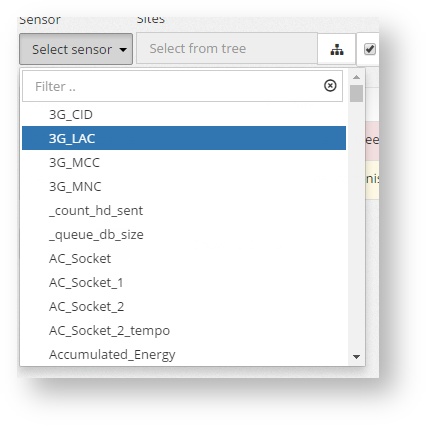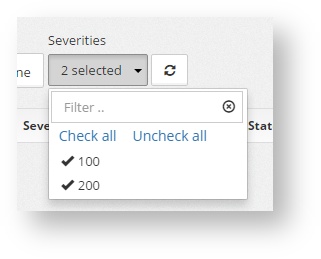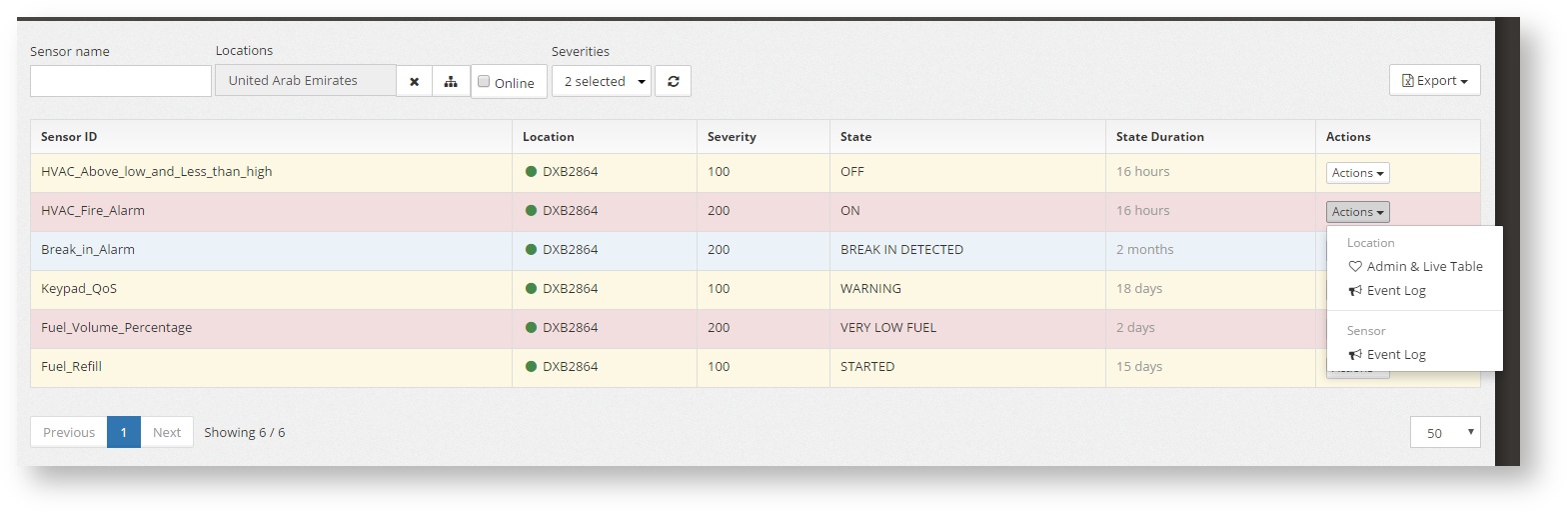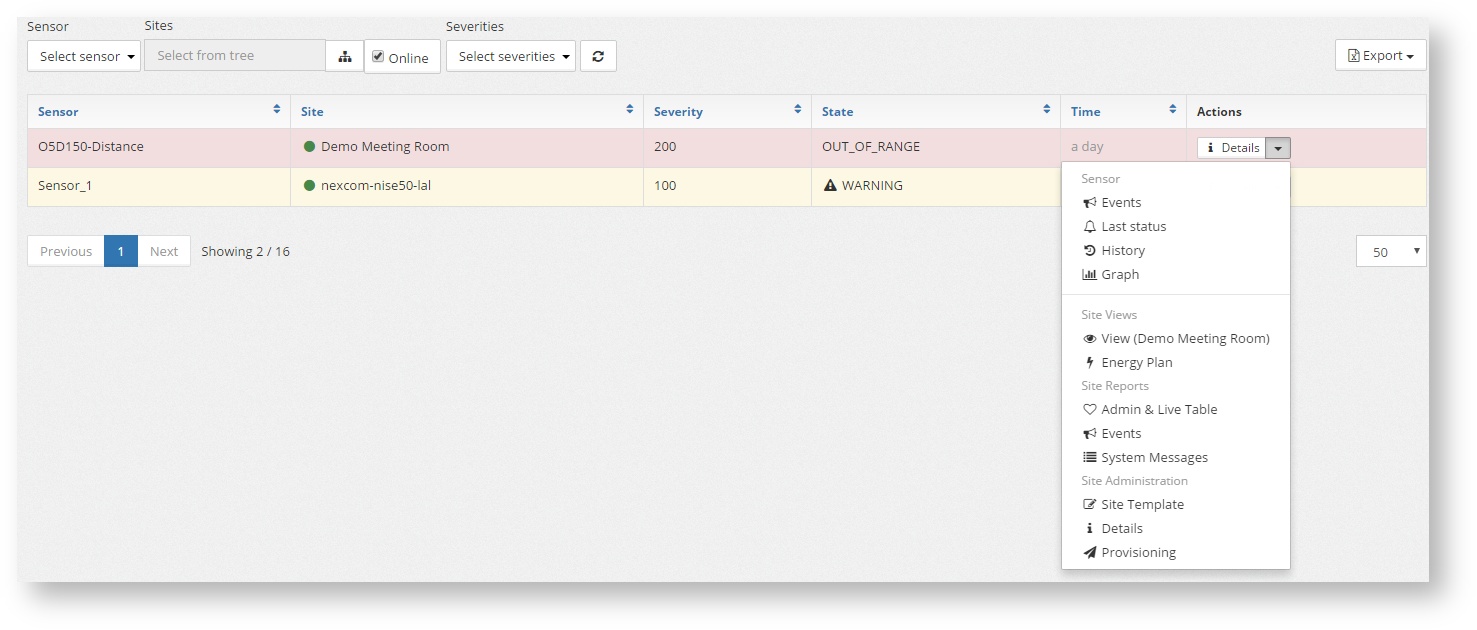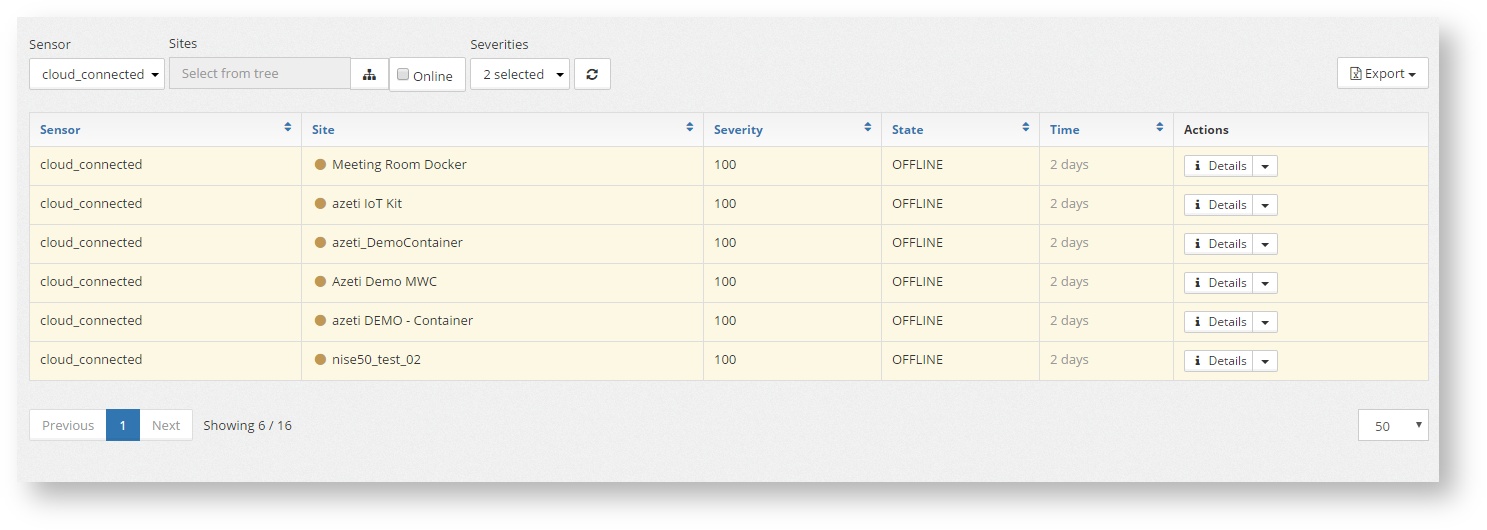...
The alarm list shows all the live alarms in a table that changes in real time (no need for refreshing the page).
The list shows:
- The sensors ID: The sensor name that has triggered the alarm
- The location name and connection status (green online, red offline)
- The severity of the sensor (see Terms & amp; Concepts)
- The state of the sensor when it triggered the alarm
- How long has the alarm been active. Hover over the state duration to see the exact timestamp of the alarm
...
- Sensor name: Partial or complete sensor name. Case sensitiveLocations. Select from the drop down or use the autofill text box.
- Sites: pressing the button will show the location tree that allows to filter the alarms by location or region (as defined on the location tree)
- Online: If left checked, it will only show the alarms from online sites. Uncheck to show the alarms of all sites (both online and offline).
Severity: It indicates the number from which all alarms with equal or less severity will be filtered. So to see alarms of severity 100 or above the user would have to input the number 100. By pressing there the system will already show the posible possible severities available based on the sensor
...
By pressing on the button "Actions" on each alarm, the user can go to other screens to get more information about the cause of the alarm.
This links are:
- The Admin & amp; Live Table
- The location Event Log (see Reporting)
- The location Event log already filtered for that specific sensor
...
To show the list of current disconnected sites use this filter:
- Sensor: cloud_connected
- Online unchecked
- SeveritiySeverity: 100 and 200
...