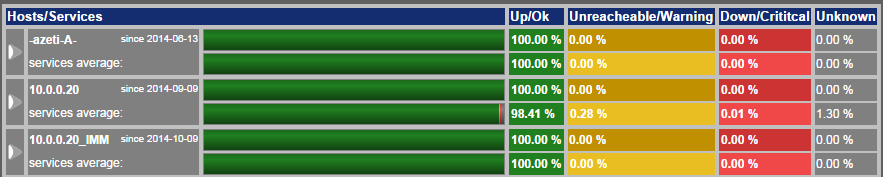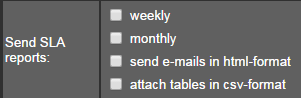How-To Setup SLA Reporting
What is SLA reporting?
The SLA report shows the percentage of host- and service states over a selectable timespan. The percentages of states over a timespan are called statistics.
Possible states are:
Hosts: Up / Down / Unreachable
Services: Ok / Warning / Crititcal / Unknown
Enable/Disable SLA reporting
Enabling or disabling the global SLA reporting engine is done via SONARPLEX Admin GUI:
- Open the Administration Web Interface > Configuration > System > SLA
- Check or uncheck "Enable SLA" checkbox
- Click save button
If global SLA reporting is disabled, all collected SLA data will be purged immediately!
Access SLA reports
You can view SLA reports through Web GUI if SLA reporting has been enabled.
- Open User Webinterface > Reports > SLA
- Select your desired timespan, for example week, 2014, last 7 days
- Select a user which is allowed to view the data
- Click on to view a detailed list of services for a given host
A list of SLA reports look similar to this:
List of hosts and services that show it's SLA data. The term "since" displays the beginning of the calculated data.
Keep in mind, that hosts without services show a gray bar reading "no data" for "services average". The host's SLA data is still collected.
If the selected timespan exceeds the time, a certain host or service exists, the oldest date is selected instead.
How SLA report are created
For each state of a host or service (e.g. OK, CRITICAL, etc.) the times of the states are accumulated by calculating the corresponding sla data files, creating a histogram of times over the different states. Each state features a 'time_state'. The sum of time_states calculates the 'total_time'. This 'total_time' must be equal to the requested (or adjusted) timespan.
The sum is calculated with the following formula:
percentage_state = (time_state / time_total) * 100
All SLA data are based on recording events. If a service or host changes its state, this change will be recorded. Even if a passive service or host without freshness checking gets configured, an initial event will be recorded if SLA is enabled. This initial event should start the timeline of SLA statistics for this service or host.
User permissions
SLA reports only show hosts and services, a given user is setup as part of the contacts. This offers the possibility to create ACLs to protect sensible data. Contacts can be configured in SONARPLEX Admin GUI:
Open the Administration Web Interface > Configuration > Setup > Contacts
Automatic SLA reporting
SONARPLEX supports sending automatic SLA reports to given contacts on a weekly or monthly basis. To activate automatic reporting, follow these instructions:
- Open the Administration Web Interface > Configuration > Accounts
- Select the receipient
- Go to "Send SLA reports" and check your desired options
- Save
Supported options for automatic SLA reporting.
The created reports contain all hosts and services, the given user is a valid contact for. Other hosts and services are not shown in the report.
- style