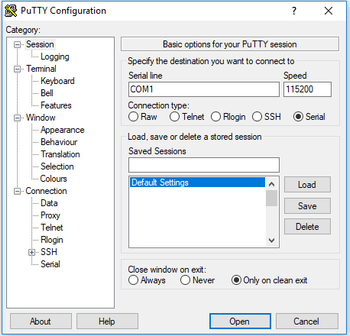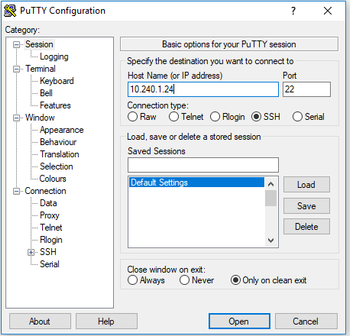Azeti 4300 Network configuration
This article shows how to configure the network on the Azeti SP 4300 running SiteController and Ubuntu 16.04.
Connect to the device
To connect to the azeti SP 4300 a console and/or ssh client is needed. For windows machines the recommended one is putty (it can be downloaded here https://www.chiark.greenend.org.uk/~sgtatham/putty/latest.html)
There are two options to connect: via serial with a console cable or IP with SSH.
Connecting via serial
- Connect the serial cable (RJ45 end) to the console port, on the front panel of the azeti SP 4300
- Connect the serial cable to the computer that is going to be used to access the azeti SP 4300
- Launch putty, and configure a serial connection with the following parameters:
- Serial Line: Select the COM port of the computer (check the "Device Manager" , "Ports (COM & LPT)" if unsure)
- Speed: 115200
- Open the connection
- Login with the appropriate credentials
Connecting via IP / SSH
- Connect the computer to the same network as the azeti SP 4300
- Open putty, select SSH and put the current IP of the azeti SP 4300
- Open the connection
- Login with the appropriate credentials
Setting a static IP
To set up an static IP follow this steps
Edit the /etc/network/interfaces file
azeti@azeti-4300:~$ sudo nano /etc/network/interfaces
Set the IP for each interface. If necessary add a gateway and DNS.
#configuration for Ethernet 1 allow-hotplug enp2s0 iface enp2s0 inet static address 10.240.1.24/24 gateway 10.240.1.254 dns-nameservers 10.31.1.130 10.44.1.130 #configuration for ethernet 2 allow-hotplug enp3s0 iface enp3s0 inet static address 192.168.0.100/23
Interface list:
Interface Port enp2s0 Ethernet 1 enp3s0 Ethernet 2 enp4s0 Ethernet 3 enp5s0 Ethernet 4 enp6s0 Ethernet 5
enp7s0 Ethernet 6 - Save the configuration file (press Ctrl+x, write "y" so save the changes, and enter)
Start the connection
azeti@azeti-4300:~#sudo ifdown enp2s0 ;sudo ifup enp2s0
Troubleshooting
- To check the assigned IP used "ifconfig"
- To check the route table use "route -n"