IntroductionTODO: Deployments The Config and Provisioning is one of the most critical parts of the Administrators tasks, as it deals with the the configuration of the sensors on all sites. The tasks included here are:
|
|
Templates are xml files which contain all the sensor configuration for all the sensors. This includes sensors, actions, rules and everything the azeti SiteController is programmed to do. This file will later be deployed to each site.
Here is an example of a simple template:
<component_template config_version="1" schema_version="1.0"> <description>Generic MODBUS TCP 1 Analogue</description> <class>multi-sensor</class> <vendor>azeti</vendor> <version>1</version> <sensors> <sensor sensor_id="Analog_Input_1"> <sensor_class>unknown</sensor_class> <unit>mA</unit> <sensor_gateway sensor_gateway_id="gw_Generic_MODBUS_TCP_analog_inputs"> <demux> <keys> <key>301</key> </keys> </demux> <calibration_rule> <raw_result_factor>1</raw_result_factor> <rounding_precision>2</rounding_precision> </calibration_rule> </sensor_gateway> </sensor> </sensors> <devices> <device device_id="dev_Generic_MODBUS_TCP"> <modbus_device pdu_addressing="true"> <modbus_tcp> <address>192.168.123.123</address> <port>502</port> <slave_address>1</slave_address> </modbus_tcp> </modbus_device> <sensor_gateways> <sensor_gateway publish_strategy="always" sensor_gateway_id="gw_Generic_MODBUS_TCP_analog_inputs"> <modbus> <modbus_register> <register_address>201</register_address> <register_count>1</register_count> <block_type>analog_inputs</block_type> <timeout>1000.0</timeout> </modbus_register> <scheduling> <polling_interval>1000</polling_interval> <error_handling> <retry retry_algorithm="linear" retry_interval_before_alert="30000" retry_polling_interval="1000" /> <timeout_handling> <fixed_timeout>1000</fixed_timeout> </timeout_handling> </error_handling> </scheduling> </modbus> </sensor_gateway> </sensor_gateways> </device> </devices> </component_template> |
The templates are divided into the following:
The logical structure to build the templates is:
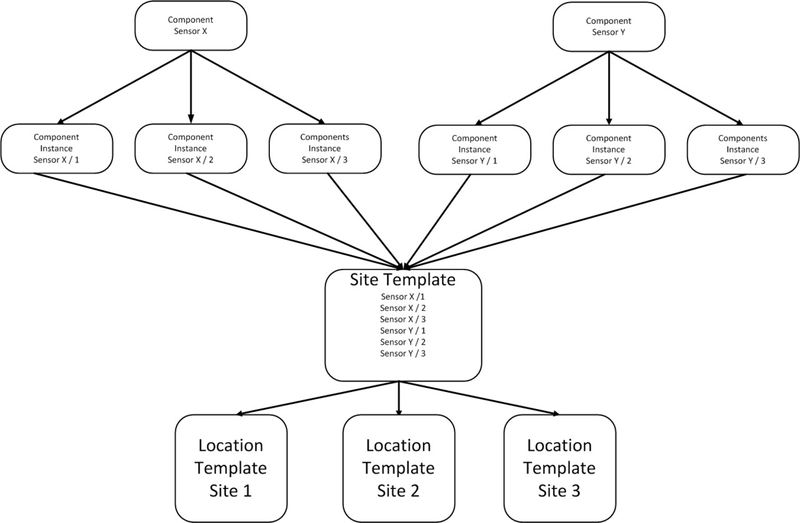
All the changes done to a template are inherited to the templates below them. So if a sensor inside component instance is edited, all the site templates and locations templates that use it will be edited as well automatically. The exception being those changes that were done directly on the lower template. So if, for example, sensor X state threshold is changed on a site template, and then on a component instance, the change done directly on the site template will take precedence, and the change done on the component instance will not be applied.
The first step to create a template would be to upload one:
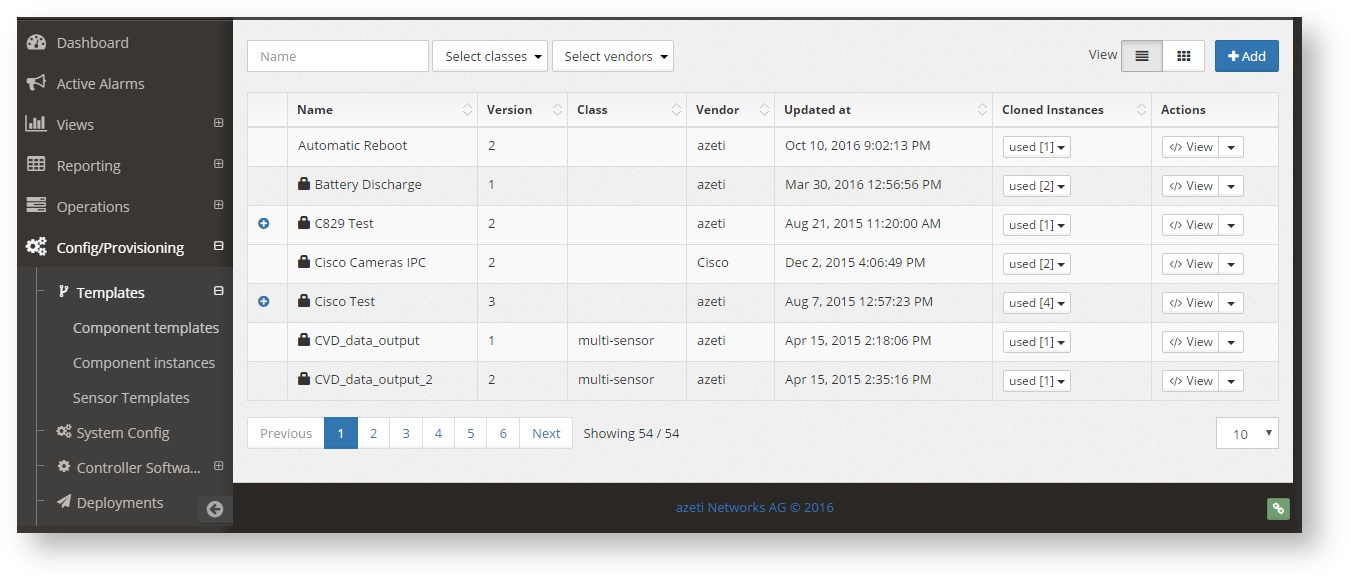
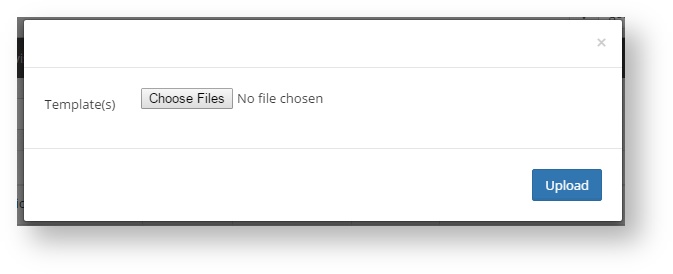
Once uploaded the component will show in the list. It can be found using the search box and the top left of the page, or using some of the filters. The options then are:
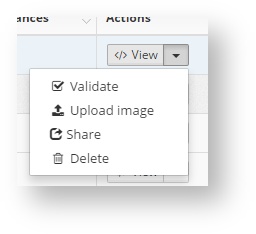
After the component template is uploaded, a component instance that uses is it can be created:
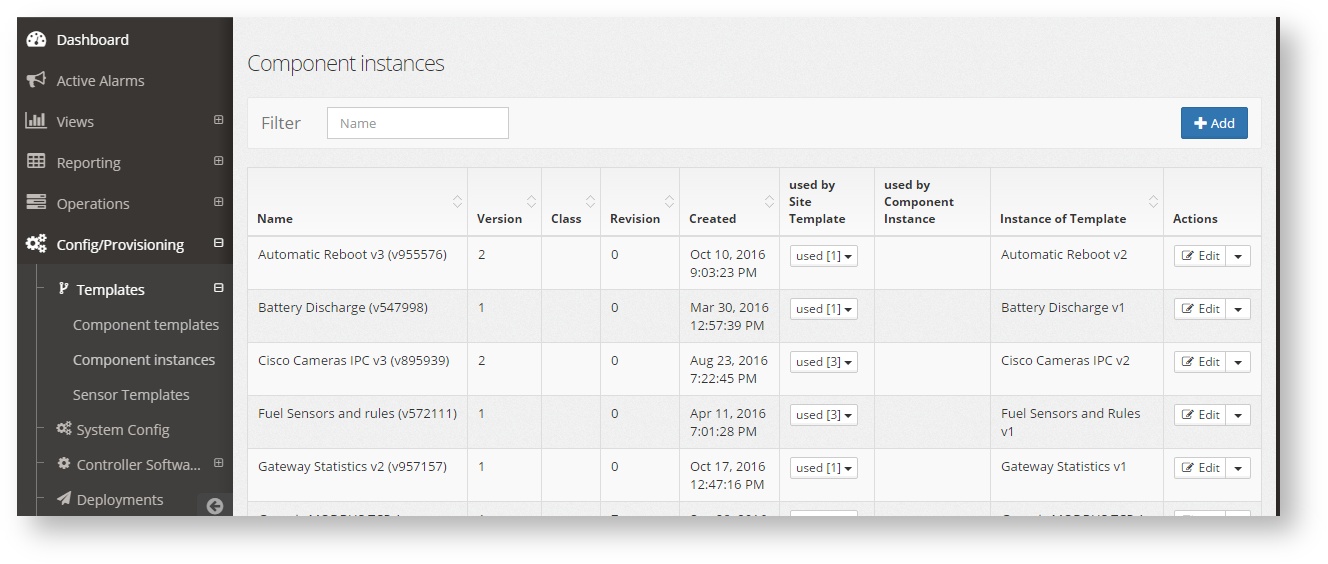
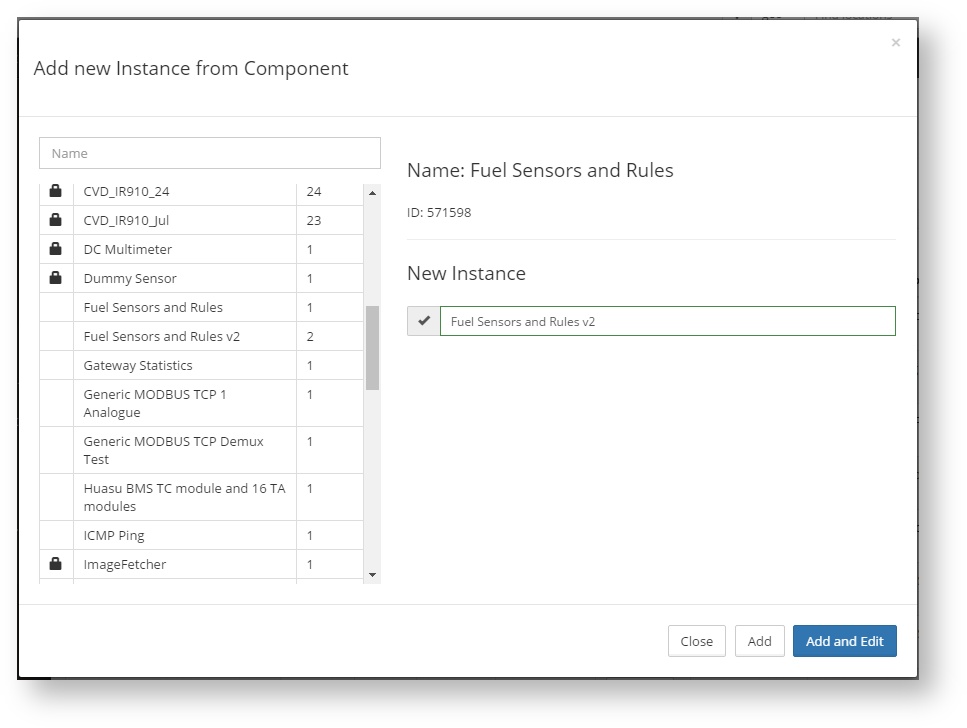
Once the instance is created it can be edited at any time by click on the edit button of the same page (see Editing Templates and Components). Other options are:
The site templates are the ones that will be assigned directly to a site. Typically they will exist as many site templates as types of site, meaning types of sites as those that have the same sensors and configuration.
To edit or create a site template go to Configuration → Site Templates
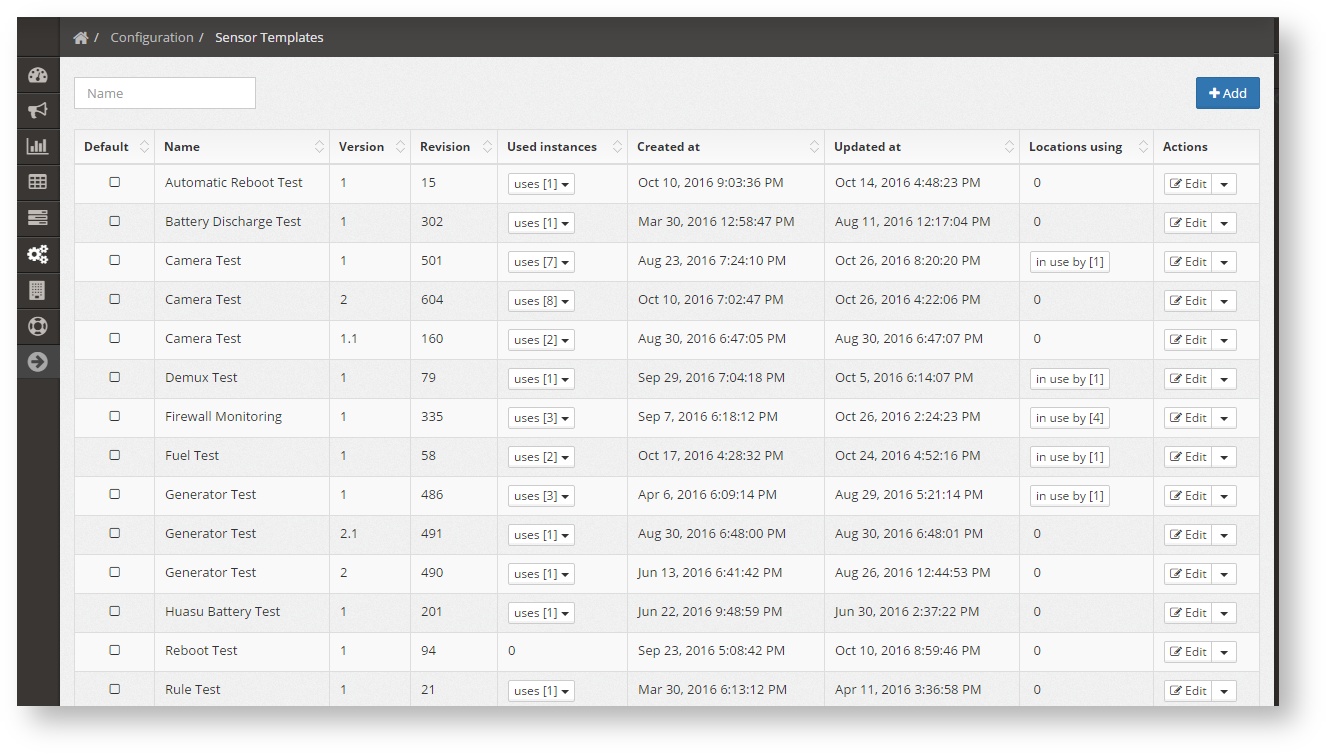
Each templates shows:
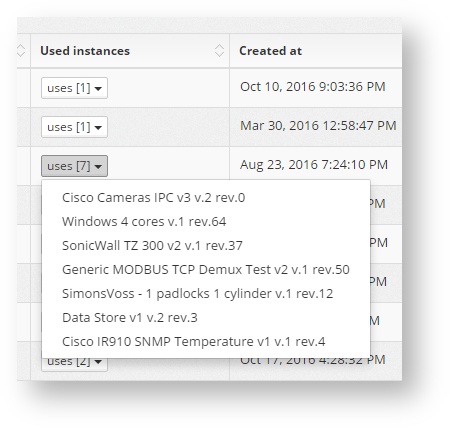
 ) to see the complete list. Clicking on a name will take the user to the site Admin & Live table.
) to see the complete list. Clicking on a name will take the user to the site Admin & Live table.
To create a new site template click +Add. Choose a name and version and click Create.
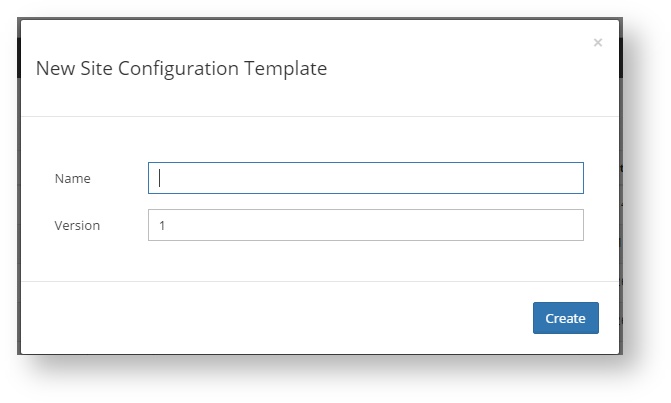
Once create the new template can be edited in the normal way.
Both the Site Templates and the Component instances can be edited in the same way. The editor page they both use is the same, and can be reached click on the Edit button on both the Component Instances page and the Site Templates page.
Once into the editor the whole xml template is shown as a tree. To expand each tree node click the +.
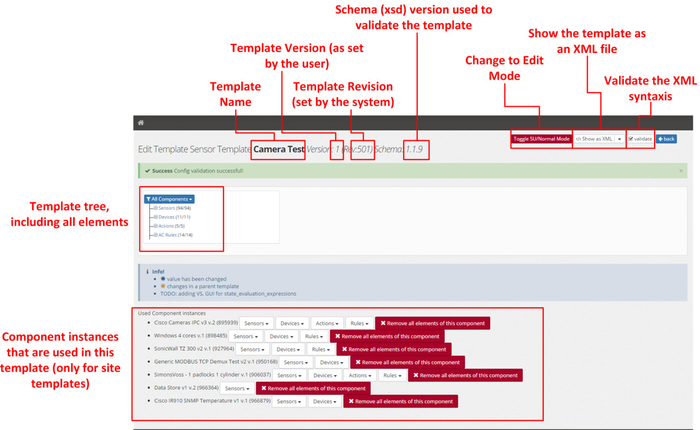
Expanding the tree lets the user select a sensor, device, action or rule. Once selected the complete tree and configuration for that node is shown:
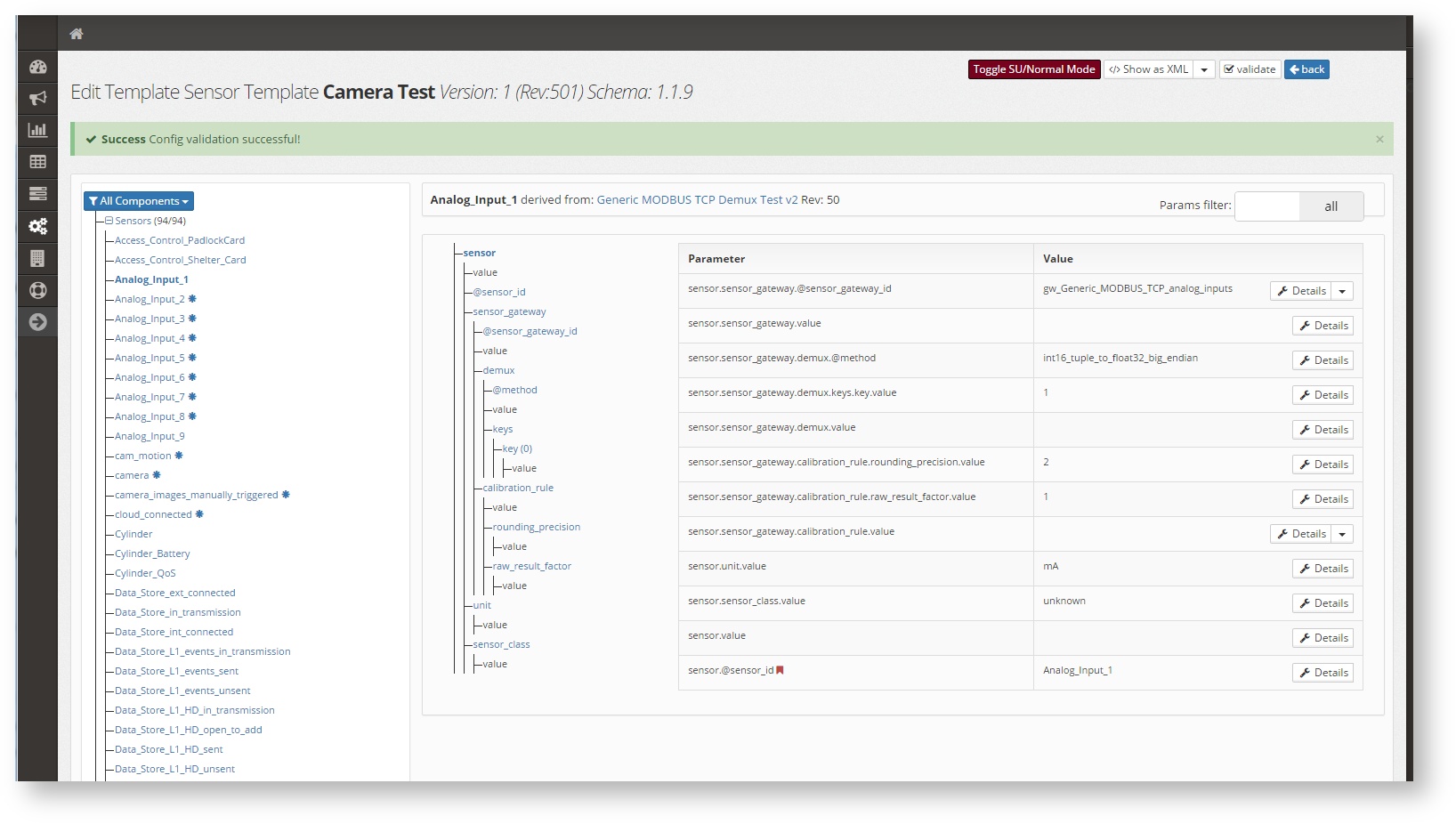
To actually make any change, click the Toggle SU/Normal mode button  . This will change the template into the Edit mode.
. This will change the template into the Edit mode.
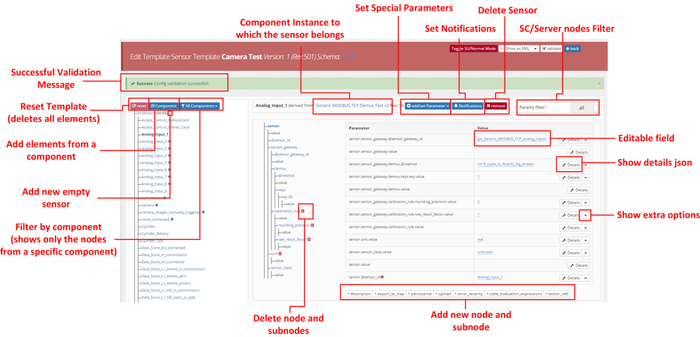
Once in edit mode all changes can be done:
To see a complete example on how to edit a sensor go to Sensor Configuration from Scratch |
The system configs are the system Site Controller configurations. This can be created and deployed from the cloud. Once installed on the Site Controller they become the SiteController.cfg.
To manage the system configurations go to Configuration → System Config.
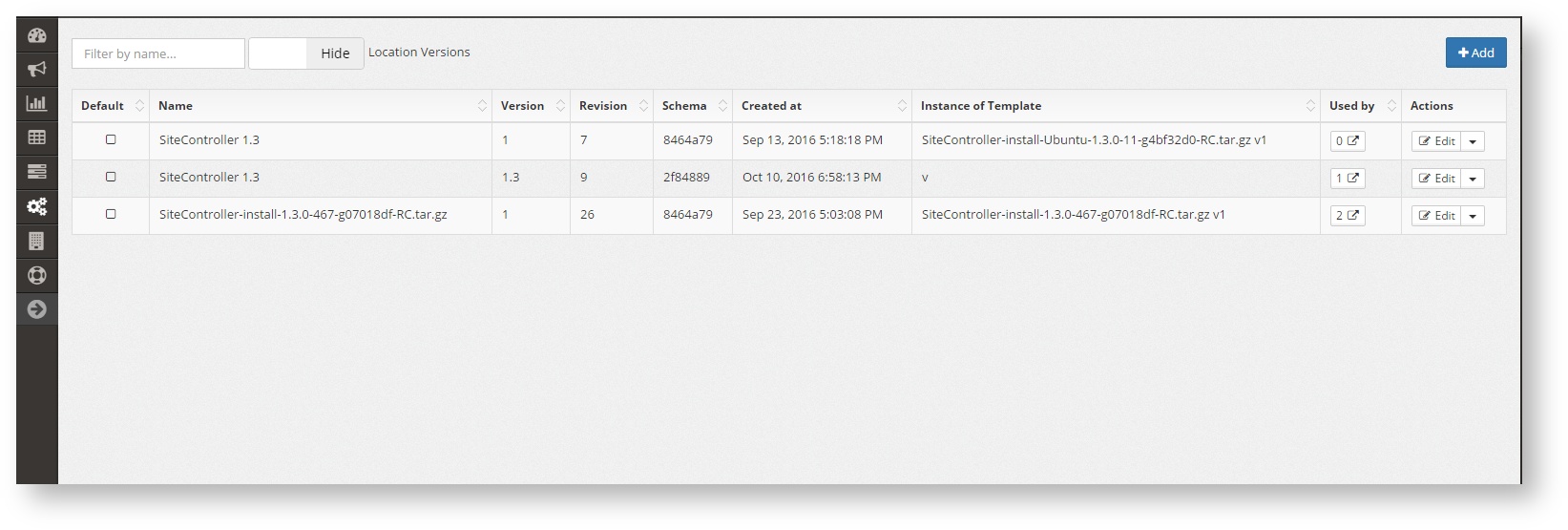
To create a new one:
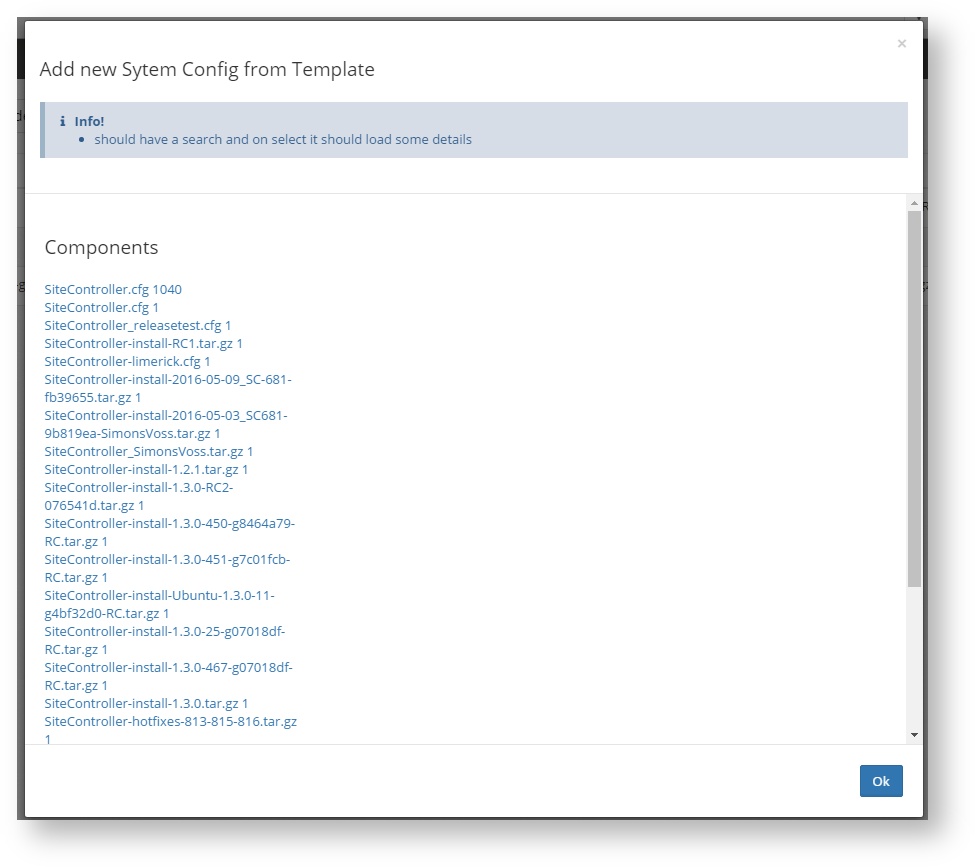
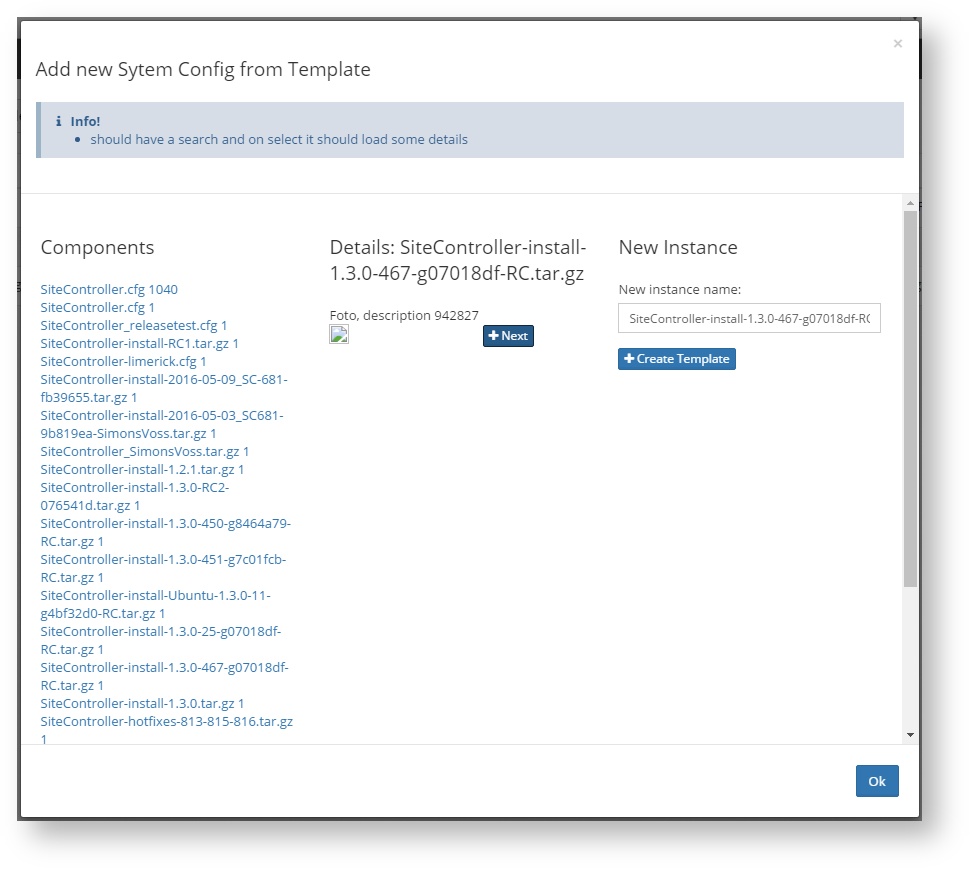
Once the template is created it can be edited with the button Edit. This takes the user to the edition page.
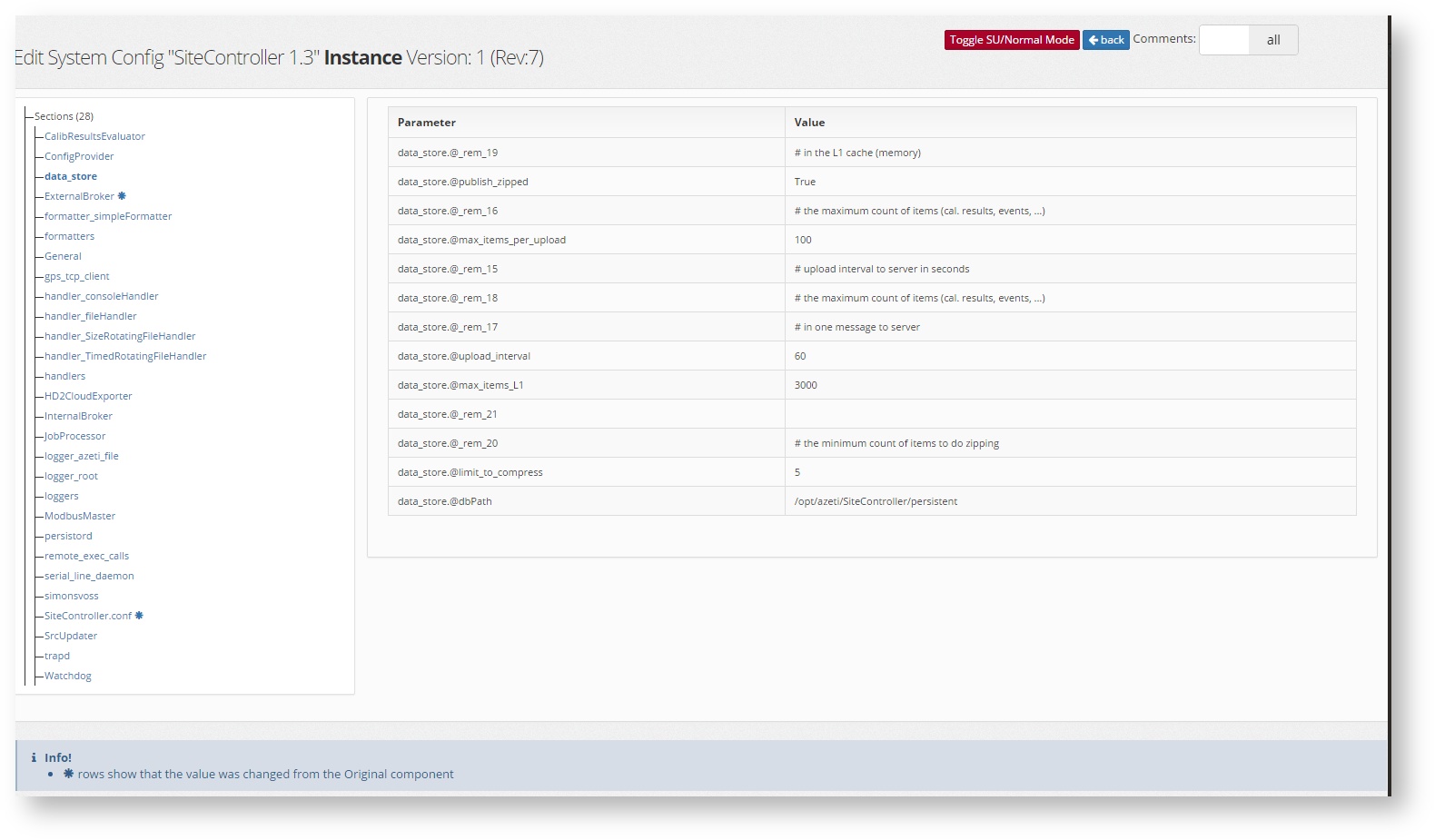
This will show all the sections of the configuration file as a tree, with the values on the left side. To change this values click 
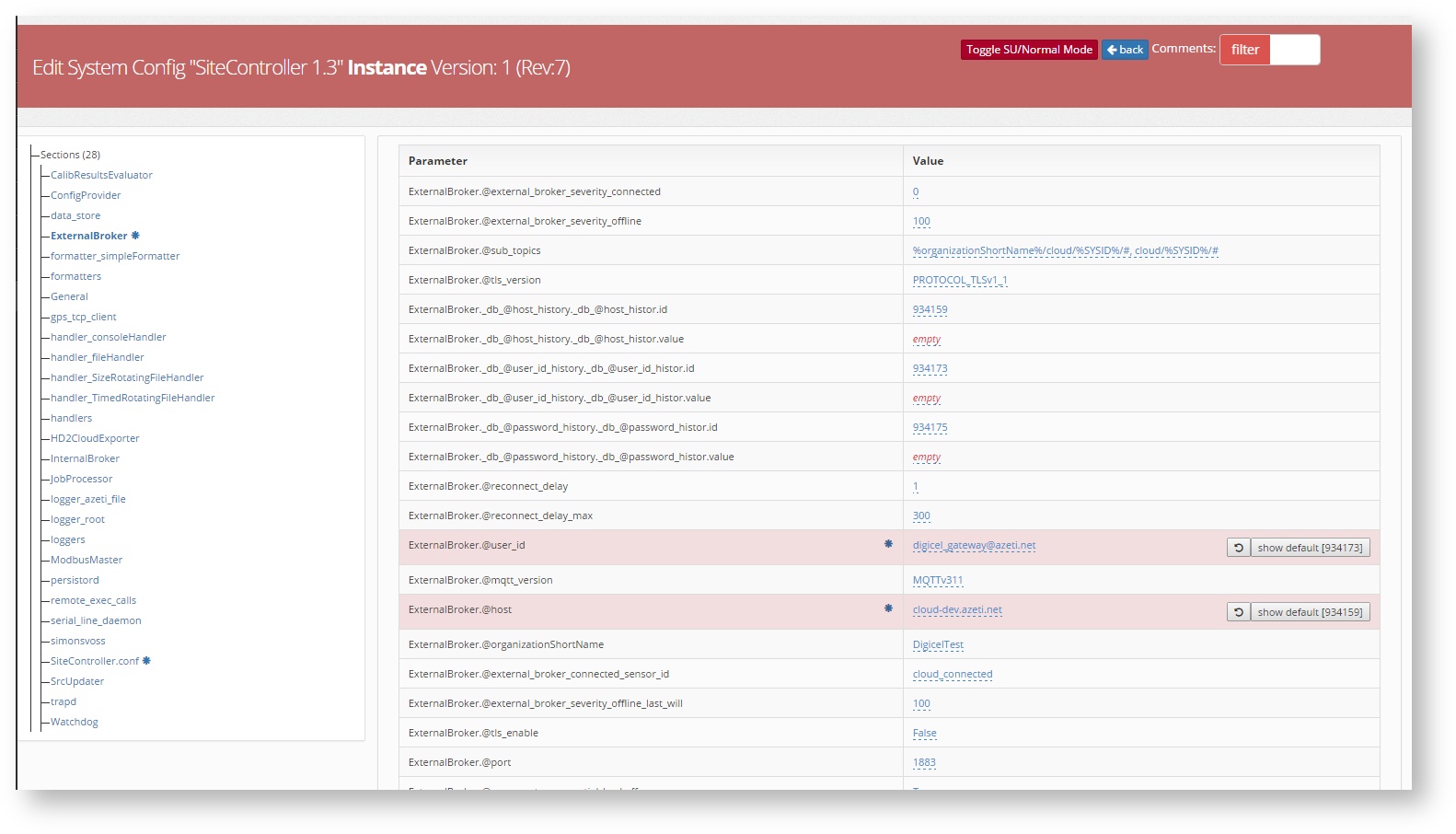
For the deployments, jobs, updates and validations to be done correctly, the correct version of the site controller has to be uploaded to the server. To see which ones are already uploaded go to Configuration → Controller Software → Software Packages.
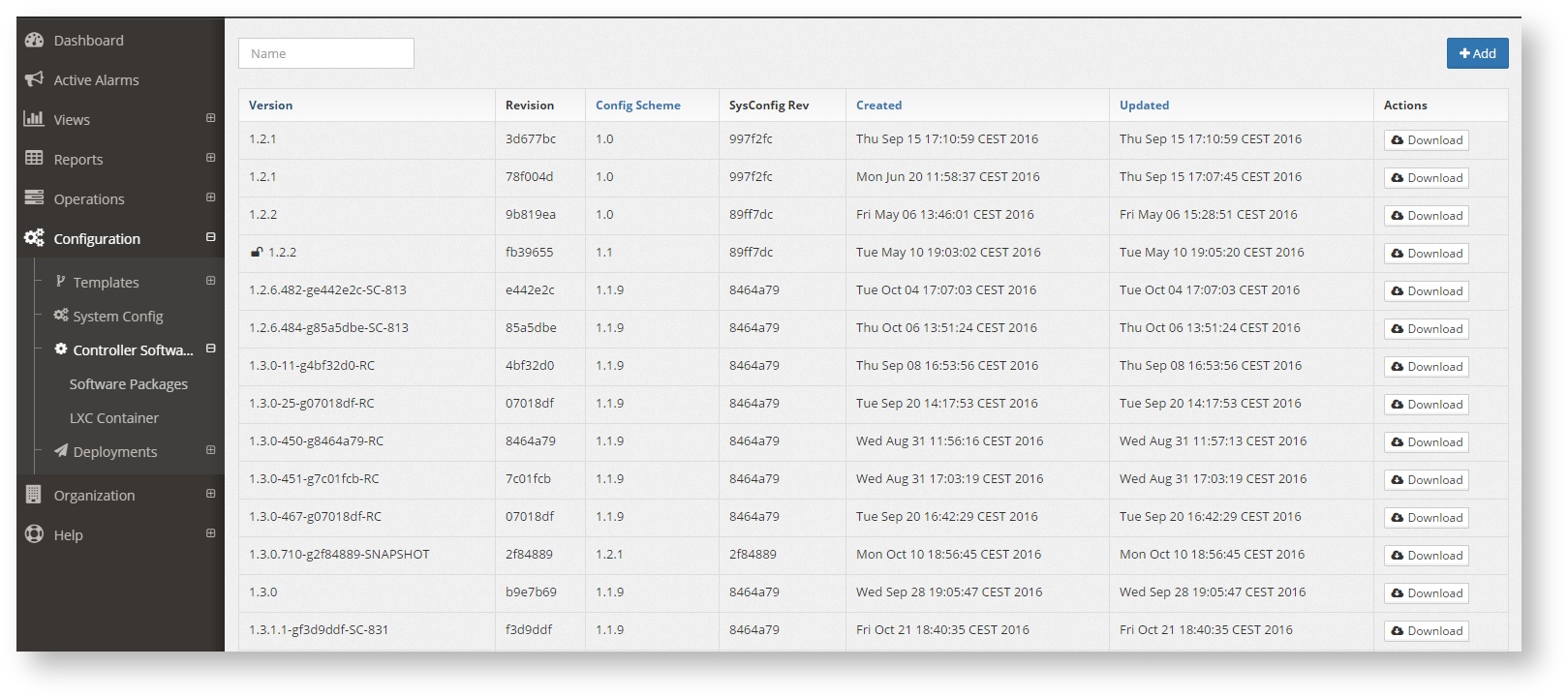
The list shows all the site controller packages that have been uploaded, with the all the details and the possibility to download it.
To upload a new version click +Add and upload the new package.

Related articles appear here based on the labels you select. Click to edit the macro and add or change labels.