Templates are using for an easier configuration. You can specify generally applicable settings in the template instead of assigning them to each item. There are host and service templates
Creating host templates
Proceed as follows to create or change a host template:
- Click on Setup > Host Templates => the “Select Host Template” window opens (see picture below)
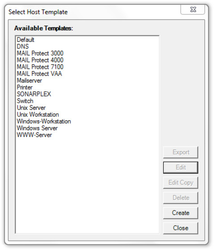
- You can make the following settings:
- Exporting a host template: Select the corresponding template in the list of “Available Templates”, click on “Export” and save the selected template in an azeti template file (*.atf) on your favorite place
- Editing a host template: Select the corresponding template in the list of “Available Templates” and click on “Edit” to change the settings of this template. You can also click on “Edit Copy” to create an almost similar copy of this template. But you need to change at least the template name.
- Deleting a host template: Select the corresponding template in the list of “Available Templates” and click on “Delete”
- Creating a host template: Click on “Create” and the “Host Template” window opens (see picture below)
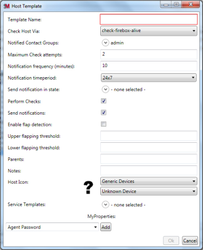
This table describes the parameters listed on the picture above
Creating service templates
Proceed as follows to create or change a service template:
- Click on Setup > Service Templates => the “Select Service Template” window opens (see picture below)
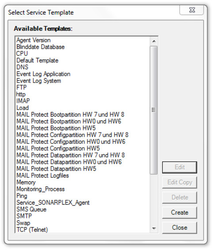
- You can make the following settings:
- Editing a service template: Select the corresponding template in the list of “Available Templates” and click on “Edit” to change the settings of this template. You can also click on “Edit Copy” to create an almost similar copy of this template. But you need to change at least the template name.
- Deleting a service template: Select the corresponding template in the list of “Available Templates” and click on “Delete”.
- Creating a service template: Click on “Create” and the “Service Template” window opens (see picture below).
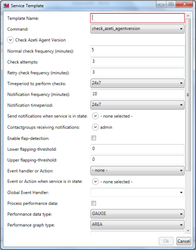
This table describles the parameters listed on the picture above.
Besides creating templates, it is possible to import existing one into SONARMANAGER. In the "Setup" menu you can import templates or export all templates in SONARMANAGER to an azeti template file (*.atf).
Importing templates to SONARMANAGER
For importing templates to SONARMANAGER, there are two alternatives.
- Click on Setup > Import Templates => the "Open Sonarplex Template File" Browse dialog opens or click on Setup > Import Templates from another installation => a Browse dialog opens and you can browse until the desired file.
- Select the template file to import.
- Click on "Open" for the first alternative or “Ok” for the second => an information window indicates the number of imported templates.
An existing template is not overwritten. If all templates in the template file already exist in SONARMANAGER (detection by name), a message is displayed indicating that no templates have been imported. |
Exporting templates to SONARMANAGER
- Click on Setup > Export Templates => the "Save Template" dialog opens.
- Select a storage location and file name for the template file to be created.
- Click the "Save" button => an information window indicates the number of exported templates.