IntroductionThis documents describes the components of the azeti Industry Kit and explains the basic set up steps. |
|

The azeti IoT Kit includes the following components:
Operational voltage 195-253VAC
Basic current (Ib) 5A
Maximum rated current (Imax) 45A
Operational current range 0.4%Ib-Imax
Overcurrent withstand 30 Imax for 0.01s
Operational frequency range 50Hz ±10%
Internal power consumption ≤2W/Phase - ≤10VA/Phase
Measures Temperatures from -55°C to +125°C (-67°F to +257°F)
±0.5°C Accuracy from -10°C to +85°C
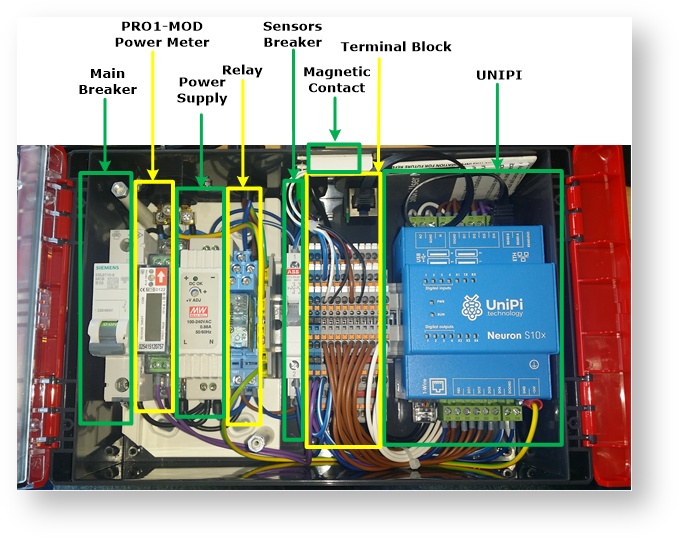
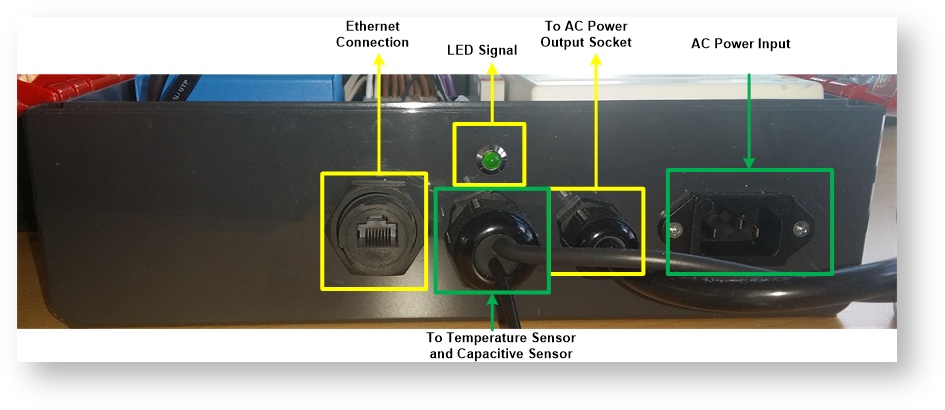
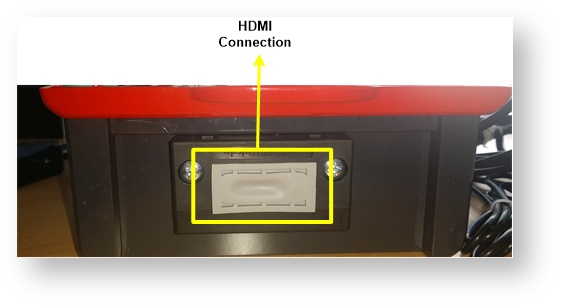



To setup the IoT kit follow this steps:
Connect the provided PC Power cable to the AC Power Input on the top side.
Make sure to connect to the AC Power Input and NOT to the AC Power Output socket (see previous pictures) |
Connect the Ethernet Network Cable to the Ethernet Input port on the top side.
The Ethernet port is configured to work with DHCP. If no DHCP is enabled the default IP will be 192.168.100.1. The IoT Gateway also has a wlan interface. To learn how to configured it go to the WLAN Configuration section in this document. |
After this the IoT kit will be already working. To start using the kit:
The IoT Gateway runs as OS Debian Linux. To access the console follow one of the following methods
In both cases the user is always pi, and the password will be provided to you with the welcome letter.
To configure the wireless LAN of the IoT gateway follow this steps:
Edit the file /etc/wpa_supplicant/wpa_supplicant.conf
sudo nano /etc/wpa_supplicant/wpa_supplicant.conf |
Write the SSID and password of the WLAN network
country=GB
ctrl_interface=DIR=/var/run/wpa_supplicant GROUP=netdev
update_config=1
network={
ssid="your_ssid"
psk="your_password"
} |
Restart the wlan interface
pi@UniPi-Test:~ $ sudo ifdown wlan0 pi@UniPi-Test:~ $ sudo ifup wlan0 |
Check that the wlan0 interface has an IP (might take a few seconds)
pi@UniPi-Test:~ $ ifconfig
eth0 Link encap:Ethernet HWaddr b8:27:eb:68:ea:9d
inet addr:192.168.117.62 Bcast:192.168.127.255 Mask:255.255.240.0
inet6 addr: fe80::ef65:2a87:36ef:35cb/64 Scope:Link
UP BROADCAST RUNNING MULTICAST MTU:1500 Metric:1
RX packets:3071531 errors:0 dropped:64041 overruns:0 frame:0
TX packets:7204 errors:0 dropped:0 overruns:0 carrier:0
collisions:0 txqueuelen:1000
RX bytes:374083309 (356.7 MiB) TX bytes:653890 (638.5 KiB)
lo Link encap:Local Loopback
inet addr:127.0.0.1 Mask:255.0.0.0
inet6 addr: ::1/128 Scope:Host
UP LOOPBACK RUNNING MTU:65536 Metric:1
RX packets:55627825 errors:0 dropped:0 overruns:0 frame:0
TX packets:55627825 errors:0 dropped:0 overruns:0 carrier:0
collisions:0 txqueuelen:1
RX bytes:4293479302 (3.9 GiB) TX bytes:4293479302 (3.9 GiB)
wlan0 Link encap:Ethernet HWaddr b8:27:eb:3d:bf:c8
inet addr:192.168.119.240 Bcast:192.168.127.255 Mask:255.255.240.0
inet6 addr: fe80::c012:46d:bd81:c748/64 Scope:Link
UP BROADCAST RUNNING MULTICAST MTU:1500 Metric:1
RX packets:990 errors:0 dropped:613 overruns:0 frame:0
TX packets:137 errors:0 dropped:0 overruns:0 carrier:0
collisions:0 txqueuelen:1000
RX bytes:218182 (213.0 KiB) TX bytes:26373 (25.7 KiB) |
Check that the Internet connection is working
pi@UniPi-Test:~ $ ping google.com PING google.com (216.58.214.110) 56(84) bytes of data. 64 bytes from fra16s05-in-f14.1e100.net (216.58.214.110): icmp_seq=1 ttl=57 time=11.1 ms 64 bytes from fra16s05-in-f14.1e100.net (216.58.214.110): icmp_seq=2 ttl=57 time=11.1 ms 64 bytes from fra16s05-in-f14.1e100.net (216.58.214.110): icmp_seq=3 ttl=57 time=11.0 ms ^C --- google.com ping statistics --- 3 packets transmitted, 3 received, 0% packet loss, time 2002ms rtt min/avg/max/mdev = 11.088/11.103/11.118/0.122 ms |
Control Panel Operator's Guide
Control Panel Operator's Guide