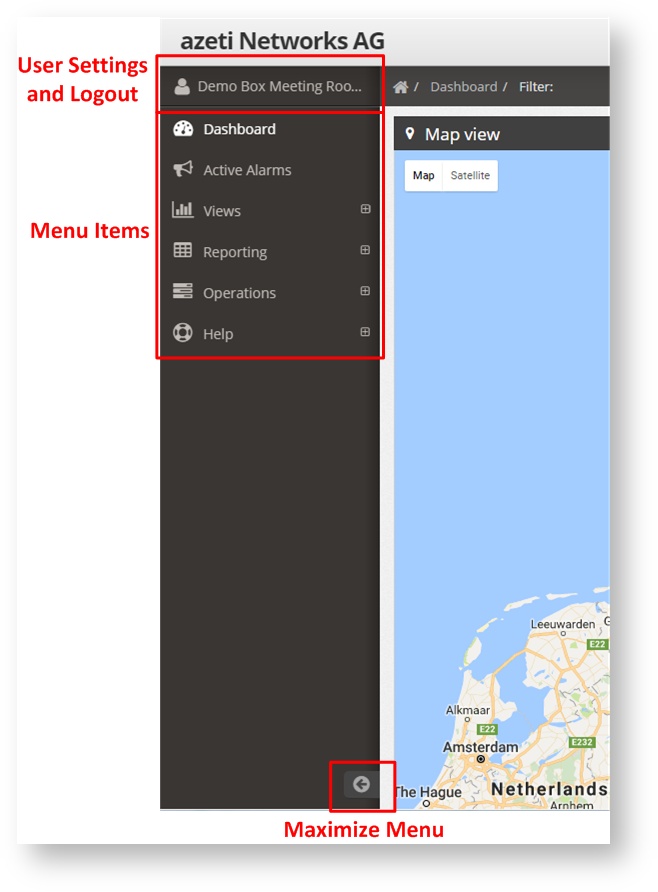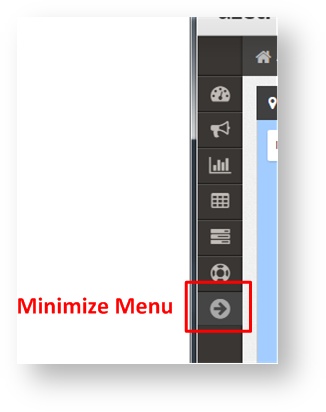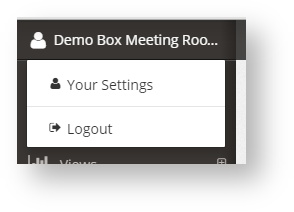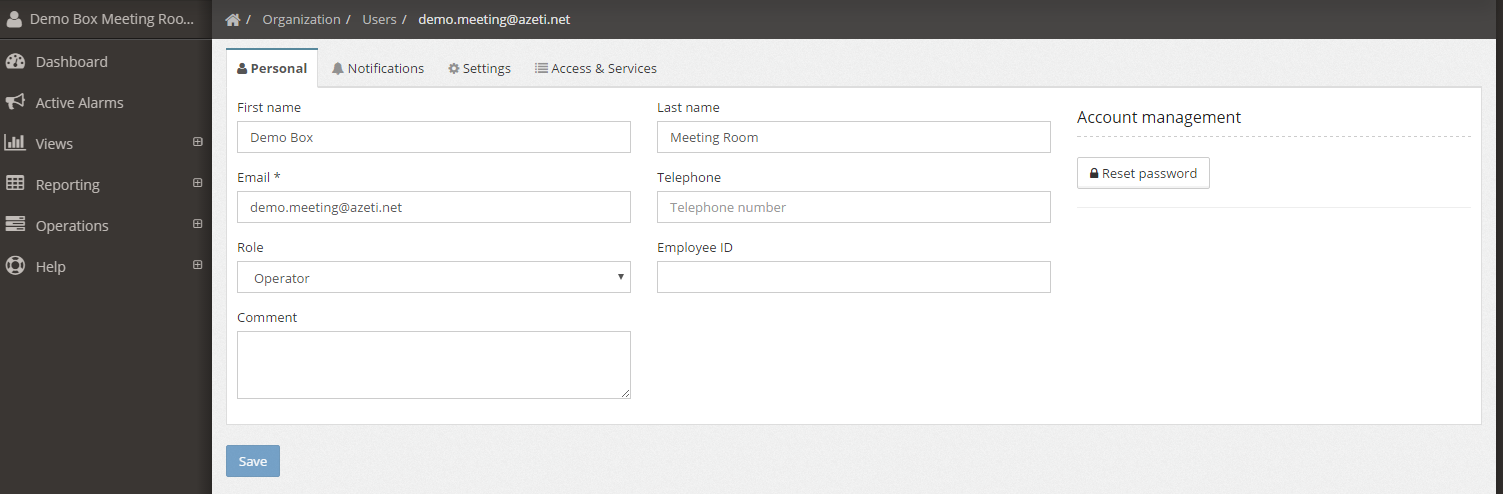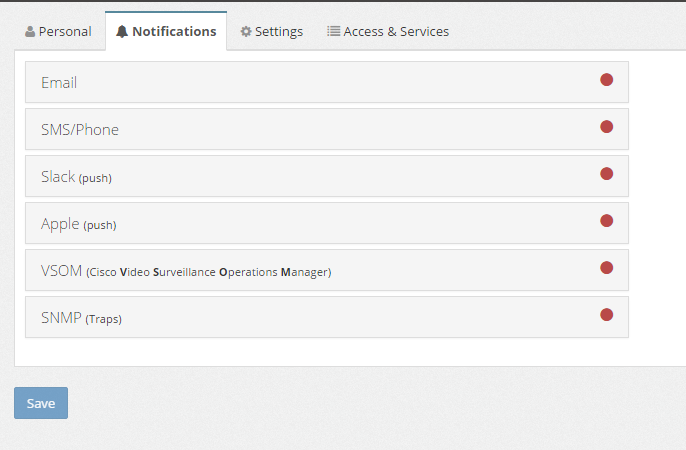Introduction
This section will show how to do the basic navigation, using the Menu and the Location Tree. Will explain as well how to change the user options.
On this page:
Navigation Menu
Then Navigation Menu is located on the left hand side of the screen.
With this menu the user can:
- Show the User Settings or Logout, but clicking on the user name
- Go to the different menu items. These items are different for Operators, Admins and SuperAdmins
- Minimize the Menu, by clicking on the bottom arrow.
If the menu is minimized, it is still accessible, but only the menu items icos will be shown. By clicking on each of them the full submenu is shown again. To maximize the menu again click on the arrow.
User Options
By clicking on the user name, the user menu will be shown:
This will allow the user to:
- Change its own settings
- Logout of the system
By clicking Your Setting the user config menu will be shown. This menu has different tabs:
- Personal, where the user can set its personal data, a such as phone, name, id, etc. and change it's own password.
- Notifications, where the user specific notifications settings are configured (see Notifications)
- Settings, where the user can select the language, enable/disable the sounds and popnotifications,