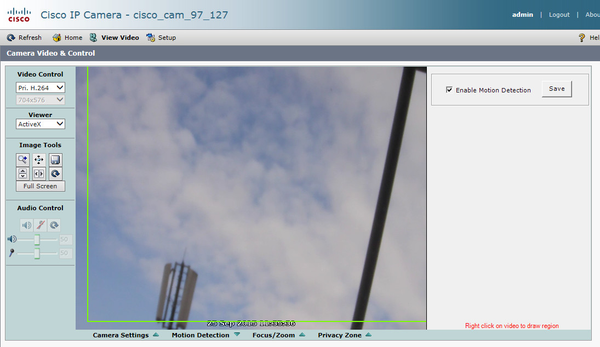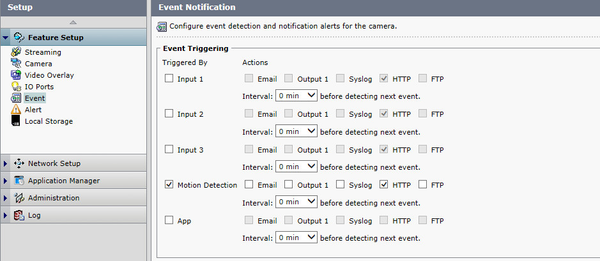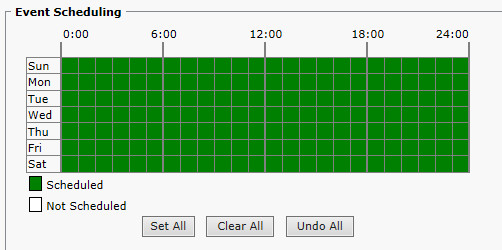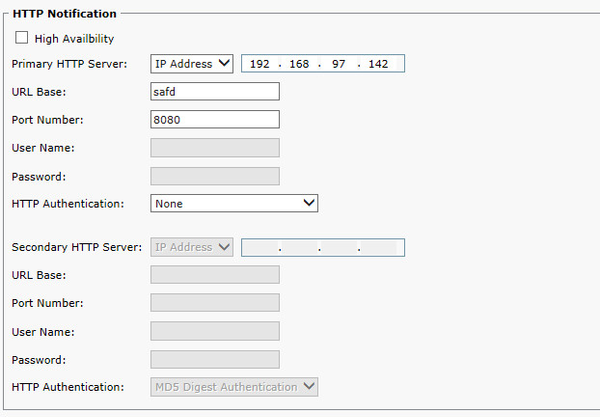| Warning |
|---|
Camera support has been dropped as EoL with Site Controller version 3.0 |
In order to use the Cisco cameras (6000 or 7000) as motion detection sensor, some configuration needs to be done on them. The following steps have to be followed.
...
| Warning |
|---|
Due to the need to use and activeX control, the motion detection configuration can only be done with a Windows machine and Internet Explorer |
...
Step-by-step guide
- Login to the web interface of the camera
- Go to "View Video"
- Select Viewer=ActiveX
Install the Camera Control if not already installed
Warning If the ActiveX control does not work properly try the following:
- Add the camera IP to the Trusted sites of Internet Explorer: Tools (Alt+x) -> Internet Options -> Security -> Select Trusted Sites -> Click Sites -> Enter the camera website address and press add
- Disable the Windows Firewall temporarily: Control Panel -> Network and Sharing Center -> Windows Firewall -> Turn Windows Firewall on or off -> Turn Off Windows Firewall
- Click Motion Detection on the bottom of the screen
- Right click on the camera image and draw the region for which the motion detection will be detected
- Click the Enable Motion Detection Checkbox and save
- Go to Setup / Feature Setup / Event
- Tick the Motion Detection checkbox and the HTTP box for Motion Detection
- Check that the Event Scheduling is set to all time. If not click the "Set All" button:
- In the same page configure the HTTP Notification section:
- Primary HTTP server: The IP of the router hosting the Sitecontroller
- URL Base: Anything. It cannot be left blank, but it does not matter what is set there
- Port Number: 8080
- HTTP Authentication: None
- Save
...
| Page Properties | ||
|---|---|---|
| ||
| |
...