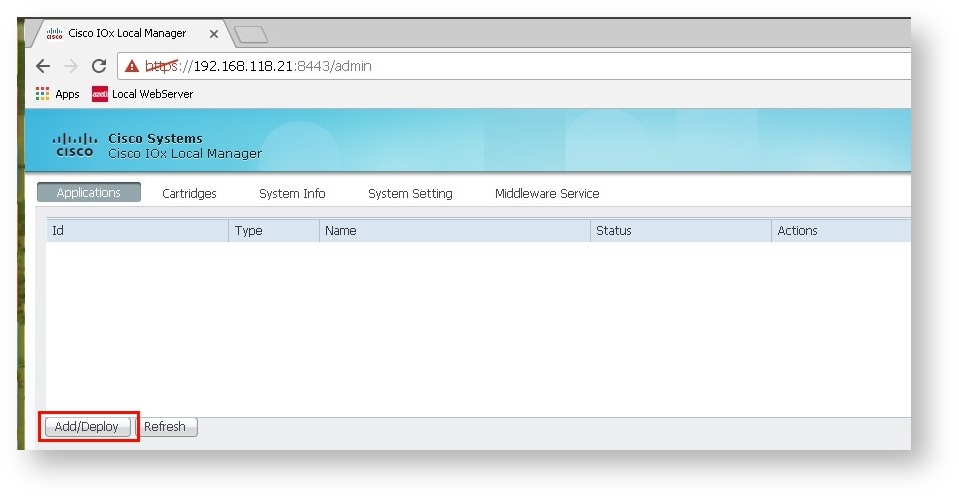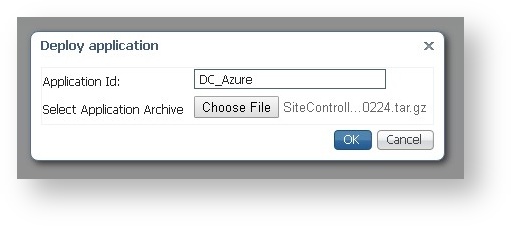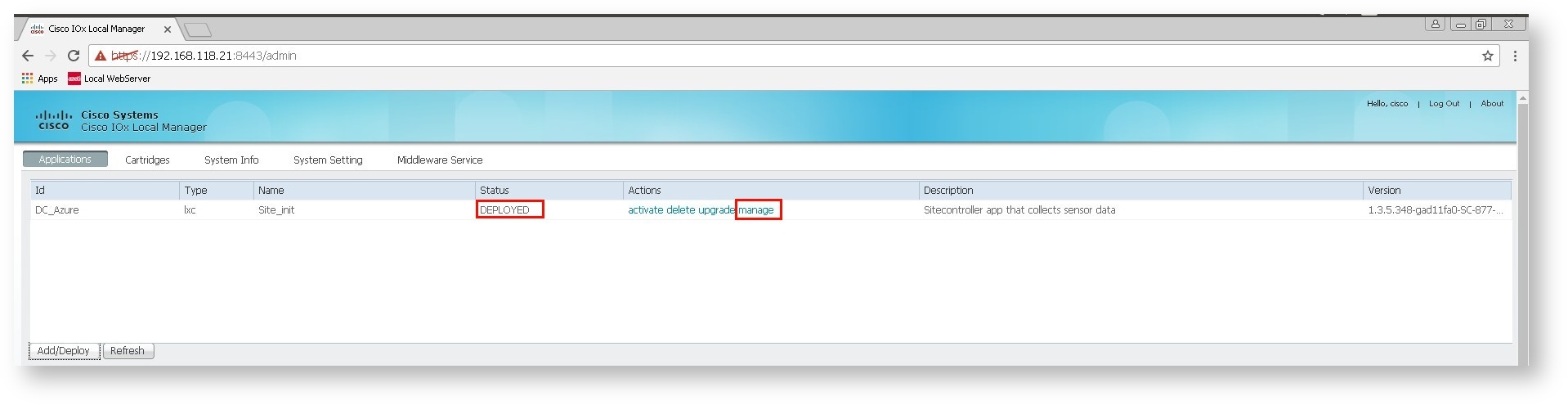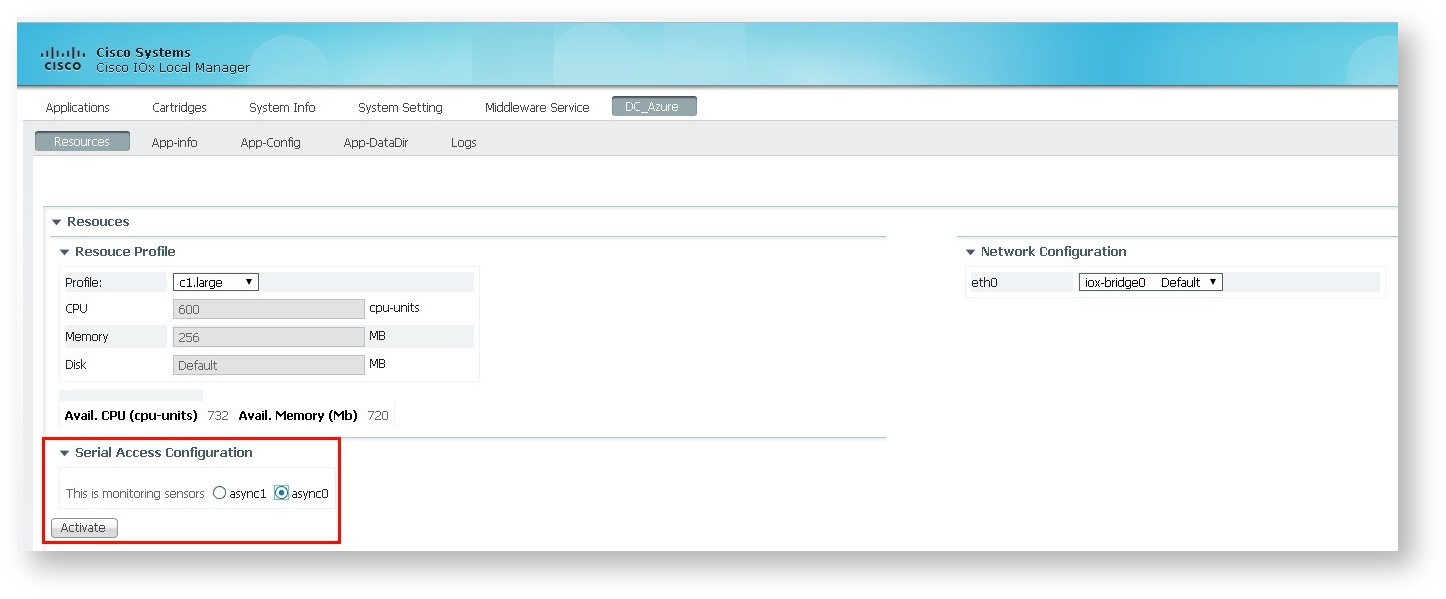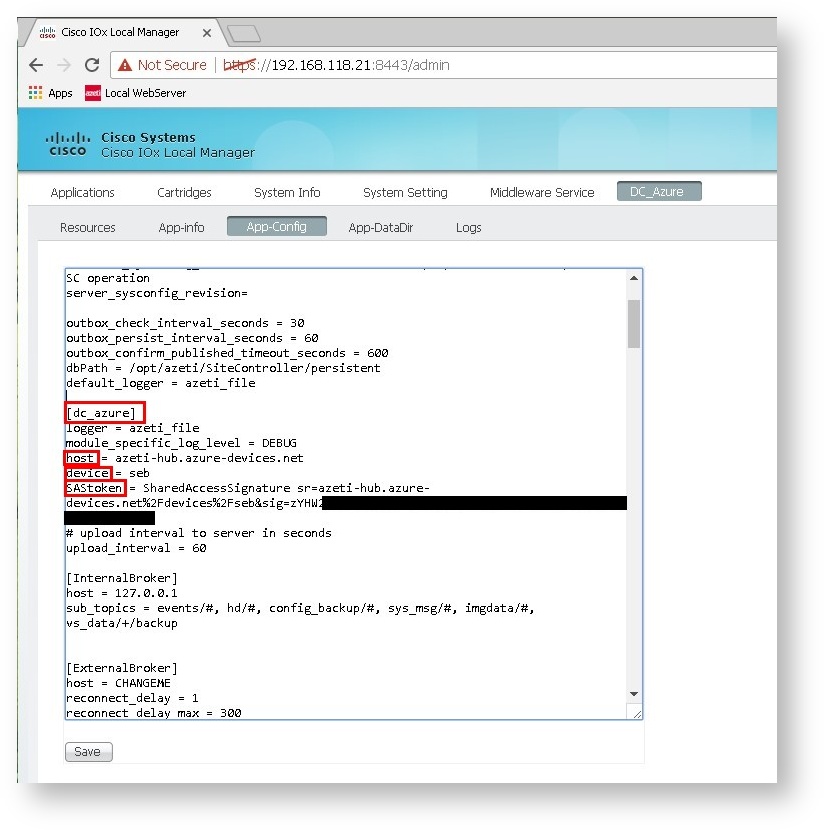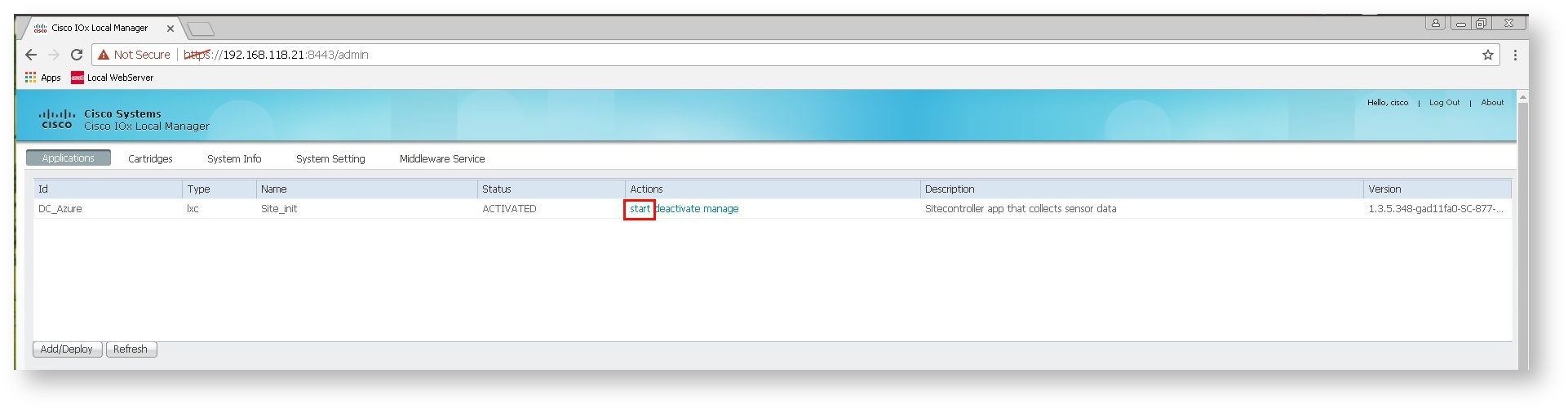...
- Open Applications and choose Add/Deploy
- Choose the Site Controller LXC package (e.g.
SiteController-1.3.5-...tar.gz) and enter an application id - Now your LXC-Container is in the DEPLOYED state. Click Manage to activate the container and allocate resources appropriately.
- Select a monitoring sensor in the Serial Access Configuration, choose any if you are unsure. It is important that one is selected as otherwise the container execution will fail.
Depending on your configuration and environment, it might be also necessary to modify the Network Configuration on the right side. When you are done, please click on the "activate"-button, to activate the container.
In Applications choose the Actions column and click manage to reach the App-Config where you can configure the mandatory Azure login credentials
Locate the
[dc_azure]section and enter your credentials like in below example.Code Block language bash [dc_azure] logger = azeti_file module_specific_log_level = DEBUG host = azeti-hub.azure-devices.net device = azeti-Azure SAStoken = SharedAccessSignature sr=azeti-hub.azure-devices.net%2Fdevice%[Rest redacted] # upload interval to server in seconds upload_interval = 15
Warning title Please noteInfo Please change this section corresponding to your environment. Important sections (like the name of the device) have been marked in the screenshot. SASToken has been redacted for security reasons.
- Click Save to persist the changes
- Finally start the container, or restart if it was already running
...